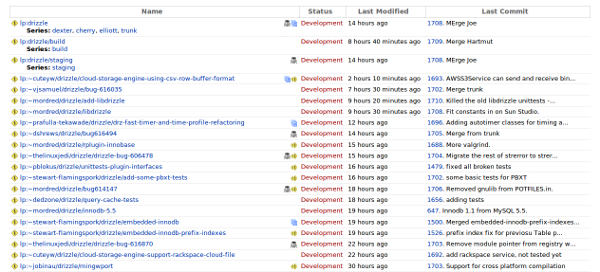Launchpad Help > Code > Bug and blueprint links
Linking code to bug reports and blueprints
Launchpad is much like a fancy china dinner service: you can get a great deal of use and contentment from just one or two pieces. However, the really exciting - and sometimes unexpected, in a good way - things start to happen when you've got the whole lot.
If you're working on a project that uses Launchpad Code and Launchpad Bugs, for example, you can link a branch of code to the bug report it fixes. Similarly, you can offer more than just status updates to fans of that fantastic new feature you're working on - and tracking as a blueprint - by linking the blueprint to a branch of your code.
Bazaar also gets in on the act, as we'll see in a moment or two.
Fixing bugs in dedicated branches
Let's say you're new to a project. You spot a bug report and you're pretty certain you can fix it. You pull down your own branch of the project's trunk and hack away. Every now and then, you push your branch up to Launchpad.
You can tell everyone who's interested in the bug about your work by linking your branch to the report. Now, anyone looking at the bug report can click straight through to see your branch.
Now imagine the project were using a more traditional version control system and they were tracking their bugs in a standalone tracker. As a newcomer, you could paste your patches as bug comments, while hacking away on your own machine. With Launchpad and Bazaar you get full version control, without affecting the official project branch itself, and anyone else can take part by downloading and creating their own branch of your work.
Creating a link is easy
Using the Launchpad web interface:
Step 1: Visit your branch page in Launchpad.
Step 2: Click Link to a bug report.
Step 3: Select the bug report and you're done!
Creating a link using Bazaar
Just as you can register and push your branch to Launchpad directly from Bazaar, you can also create a bug-branch link.
$ bzr commit --fixes lp:12345
Finding links to branches
|
Drizzle branches |
In branch listings, and on the branch overview page itself, Launchpad uses an icon to indicate a link between a bug report and a branch of code. Similarly, there's a yellow Bazaar icon in bug listings to show which reports are linked to a branch of code.
Let's take a look at an example: take the branch listing for the Drizzle project. As you can see, some branches have grey bug icons beside their name. Click on one of those the bug icons and Launchpad will take you to the bug report page.
From the other side of this relationship - i.e. Drizzle's bug listing pages - you'll see the yellow Bazaar logo next to bug reports that are linked to a branch. Clicking on the Bazaar icon takes you to the relevant branch.
Each link between a bug and branch has its own status and whiteboard. The status indicates the progress of the fix and you can use the whiteboard for more detailed information.
Next step
Most branches in Launchpad are associated with a project. However, you can also host personal branches using Launchpad.
 launchpad help
launchpad help