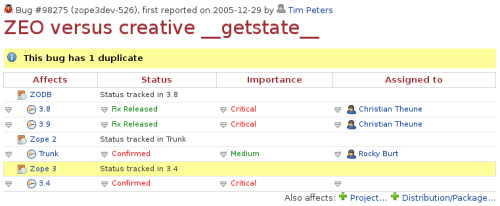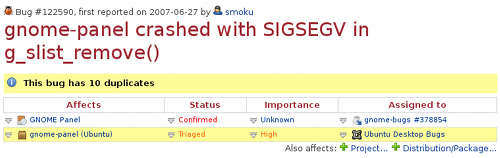|
Size: 5759
Comment:
|
Size: 5449
Comment: Changed link to point to next page
|
| Deletions are marked like this. | Additions are marked like this. |
| Line 1: | Line 1: |
| ~-[[FrontPage|Launchpad Help]] > [[Bugs]]-~ '''DRAFT: this page is a work in progress. Please [[Feedback|seek further help]] or check the [[TitleIndex|wiki index]] for a complete page on this topic.''' |
~-[[FrontPage|Launchpad Help]] > [[Bugs]] > Your project -~ |
| Line 31: | Line 29: |
| Follow the ```Change details``` link in the ```Actions``` menu on your project's overview page. | Follow the ```Change details``` link on your project's overview page. |
| Line 46: | Line 44: |
| ||<tablestyle="float: right; font-size: 0.8em; width:30%; background:#F1F1ED; margin: 1em 0 1em 1em;" style="padding:0.5em;">{{attachment:set-bug-supervisor.png}}|| ||<style="text-align: center;">'''Click the pencil to set your project's bug supervisor or security contact'''|| |
|
| Line 56: | Line 51: |
| To set your project's bug and security contacts, visit its bug overview page - for example: https://bugs.launchpad.net/inkscape - and click the pencil beside the role in the ```Key contacts``` table. | To set your project's bug and security contacts, visit its bug overview page - for example: https://bugs.launchpad.net/inkscape - then click ```Change details```, followed by the ```People``` tab. |
| Line 72: | Line 67: |
| Line 79: | Line 73: |
| Now you've set up the basics, you're ready to start managing your project's bug reports in Launchpad. However, let's first look at how Launchpad handles [[Bugs/Expiry|bugs that have gone stale]]. | Now you've set up the basics, you're ready to start managing your project's bug reports in Launchpad. However, let's first look at how you can [[Bugs/PrivateBugs|limit access to bugs]]. ||<tablestyle="width: 100%;">~-[[Projects/Announcements|< Project announcements]]-~||<style="text-align: right;">~-[[Bugs/PrivateBugs|Private bugs >]]-~|| |
Launchpad Help > Bugs > Your project
Overview
Launchpad's bug tracker is unique: it can track how one bug affects different communities.
When you share free software, you share its bugs. This means that free software bugs may be reported in one project but originate in another entirely, whilst affecting several more.
Launchpad handles this by making every bug available to every project and distribution that uses the bug tracker. Rather than treating each project as an island, with an isolated list of bug reports, Launchpad allows interested groups to work together in search of a fix.
Bug 98275 is a great example. It is one bug report, with one bug number, but it has a different status, importance and assignee in each context.
|
This bug affects different projects and series |
This table appears at the top of the bug report, showing that it affects three projects and different series (lines of development towards a release) within those projects. In this case, each of the affected projects uses Launchpad's bug tracker. However, Launchpad can just as happily monitor the progress of the same bug in external trackers, as shown in bug 122590.
|
Watching a bug tracked elsewhere |
Here, the bug report in Launchpad is about Ubuntu's package of the Gnome Panel. However, there's also a link to the bug as tracked in Gnome's Bugzilla, along with its status there. This lets the Ubuntu desktop bugs team monitor the progress upstream and implement their fix when it becomes available.
Getting started
When you registered your project in Launchpad, you had the option to specify where its bugs are tracked. If you chose an option other than Bugs are tracked in Launchpad, you now need to activate the Launchpad bug tracker for your project.
Follow the Change details link on your project's overview page.
|
Choosing Launchpad as your bug tracker |
You can also choose whether Launchpad should automatically expire inactive bugs. There's more on what Launchpad considers an inactivate bug in our article on bug expiry.
Importing your existing bug history
In some cases, the Launchpad team can import your existing bug history from another bug tracker. This may mean you can switch to Launchpad's bug tracker without having to maintain your previous bug tracker in a read-only mode.
Get in touch to see if we can help.
Bug supervisors and security contacts
The next step is to choose which individuals or teams you want to occupy the two bug management roles:
bug supervisor: handles day to day management and triage
security contact: receives security-related bug notifications.
Many projects create specific teams to act as the bug supervisor or security contact, allowing several people to share the work.
To set your project's bug and security contacts, visit its bug overview page - for example: https://bugs.launchpad.net/inkscape - then click Change details, followed by the People tab.
If you'd prefer not to set these - perhaps because your project is small enough not to need specific contacts - you, as project owner, take them by default.
The bug supervisor's role
The bug supervisor's role is to manage the planning of bug work and the triage of newly reported bugs.
Launchpad helps them do this by giving them access to:
- target bugs to a milestone
- set the importance of a bug
set certain bug statuses.
By default, they're also a subscriber to all the project's bugs: i.e. they'll get notification of new bugs and changes to existing bugs. Many projects find this is the best way for the bug supervisor to remain in touch with the project's bugs. However, the bug supervisor can unsubscribe from these emails.
The security contact's role
Launchpad helps you deal with security issues efficiently and in private. Anyone can mark a bug as a security issue and once they do, Launchpad notifies the security contact and restricts who can view the bug report to the project's owner and security contact.
Next step
Now you've set up the basics, you're ready to start managing your project's bug reports in Launchpad. However, let's first look at how you can limit access to bugs.
 launchpad help
launchpad help