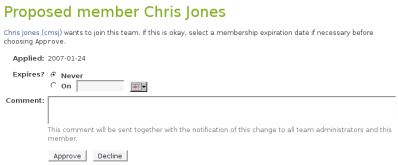|
Size: 8388
Comment: Fixed TOC
|
Size: 10040
Comment:
|
| Deletions are marked like this. | Additions are marked like this. |
| Line 1: | Line 1: |
| ~-[:FrontPage:Launchpad Help] > [:Teams] > [:Teams/CreatingAndRunning:Creating and running a team]-~ | ~-[[FrontPage|Launchpad Help]] > [[Teams]] > [[Teams/CreatingAndRunning|Creating and running a team]]-~ |
| Line 3: | Line 3: |
| ||<tablestyle="float:right; font-size: 0.9em; width:40%; background:#F1F1ED; margin: 0 0 1em 1em;" style="padding:0.5em;">[[TableOfContents]]|| | ||<tablestyle="float:right; font-size: 0.9em; width:40%; background:#F1F1ED; margin: 0 0 1em 1em;" style="padding:0.5em;"><<TableOfContents>>|| |
| Line 9: | Line 10: |
| * a focal point * tools for members to communicate, such as mentoring, polls and mailing lists * the ability for many people to share a role, such as a project's bug contact. |
* a focal point of collaboration. * tools for members to communicate, such as mailing lists * the ability for many people to share a role, such as a project's maintainer or driver. |
| Line 13: | Line 14: |
| Teams are easy to use: Launchpad doesn't impose rules or a particular workflow on how you use your teams. Although most teams are associated with a partiuclar project, there isn't a formal link. | Teams are easy to use: Launchpad doesn't impose rules or a particular workflow on how you use your teams. Although most teams are associated with a particular project, there isn't a formal link. |
| Line 15: | Line 16: |
| Anyone can create a team. To get going, visit the [https://edge.launchpad.net/people/+newteam new team] page. You'll probably notice that creating a team is very similar to [:YourAccount/NewAccount:registering a user account]. This isn't a coincidence: teams and people work in the same way throughout most of Launchpad. | Anyone can create a team. To get going, visit the [[https://launchpad.net/people/+newteam|new team]] page. You'll probably notice that creating a team is very similar to [[YourAccount/NewAccount|registering a user account]]. This isn't a coincidence: teams and people work in the same way throughout most of Launchpad. |
| Line 19: | Line 20: |
| * subscription policies: whether you want the team open to anyone or you'd prefer more control * subscription period: how long before someone's membership expires (if at all) * membership renewals: choose how expired members renew their subscription. You can change any of these details later on by clicking ```Change details``` on your team's overview page. |
* '''Membership policies''': whether you want the team inclusive to anyone or exclusive to a few people control something in Launchpad. * '''Subscription period''': (optional) Set a period when membership expires. * '''Membership renewals''': (optional) Choose how expired members renew their membership. You can change any of these details later using the ```Change details``` link on your team's overview page. = Private (proprietary) teams = When you maintain a [[CommercialHosting | project with a commercial subscription]], you will see the visibility field on the team registration and "Change details" pages. * '''Visibility''': You can choose "Private" hide the team from non-members. You may be able to change a "Public" team to a "Private" team if it is not subscribed or own something that can only be public. Once the team is in a public relationship, it cannot ever be made "Private" Private team '''cannot''' ever be made "Public". Do not choose to make team "Private" if you want it to be public in the future. Non-members team cannot see that the team exists in Launchpad. Non-members cannot see any of the team's pages. Private teams can choose to be in some public relationships, such as subscribed to a public bug, but doing so requires the team to agree to reveal its Launchpad Id and other unique attributes. This rule ensures that no one can spy on others. Private teams have additional privileges: * '''Mailing List''': The team can have a private mailing list that has a private list archive that only team members can view. * '''P3A''': The team cas have many private personal package archives (P3As) to distribute package.<<BR>> Non-member subscribers to an archive may know the team's Launchapd-Id * '''Branches''' Code branches pushed to the team's personal repository are Proprietary, visible only to the team.<<BR>> Branches pushed to a project may also be visible to anyone that the project shares Proprietary information with. |
| Line 27: | Line 46: |
| Branding is one of the ways in which teams are similar to people. Just like your own Launchpad account, you can upload images to help others identify pages associated with your team: | Branding is one of the ways in which teams are similar to people. Similar to your own Launchpad account, you can upload images to help others identify pages associated with your team: |
| Line 30: | Line 49: |
| * '''Logo:''' appears in the top-left of pages owned by the team. Must be 64x64 and no more than 50KB. | |
| Line 32: | Line 50: |
| Line 39: | Line 58: |
| * upload rights for all of the team's code branches * permission to upload and build Ubuntu packages in the team's PPA * optional access to the team's mailing list * any access that comes with a role taken by the team (e.g. bug contact for a project). |
* Upload rights for all of the team's code branches * Permission to upload and build Ubuntu packages in the team's PPA * Optional access to the team's mailing list * Any access that comes with a role taken by the team (e.g. project maintainer). * Disclosure of all confidential information shared with the team |
| Line 46: | Line 66: |
| * '''Administrator:''' change project details, approve/reject members. * '''Owner:''' like an administrator but with the power to create new administrators and hand ownership to someone else. Teams can have one owner. |
* '''Administrator:''' Can add, approve or reject members. They can subscribe the team to bugs, branches, and blueprints. * '''Owner:''' The owner can change the team's description and membership rules, and appoint team admins. The owner is also an administrator by default, but can choose to leave the team. |
| Line 50: | Line 73: |
| = Subscription policies = | |
| Line 53: | Line 74: |
| Launchpad offers you three team membership policies: | |
| Line 55: | Line 75: |
| * '''Open:''' anyone can join. * '''Moderated:''' you or another team administrator must approve membership applications. * '''Restricted:''' people can't apply to join, only team administrators can add new members. |
= Membership policies = |
| Line 59: | Line 77: |
| The purpose of your team will help you decide which policy suits it best. For example: if you want your team to handle the security bugs for a project, you may choose moderated membership. | There are four kinds ofmembership policy that control who and how a user or team can become a member. The choice of policy reflects the need to build a community ('''inclusive''') versus the need to control control Launchpad projects, branches, and PPAs ('''exclusive'''). * '''Open''' <<BR>> Membership is inclusive; any user or team can join, and no approval is required. * '''Delegated''' <<BR>> Membership is inclusive; any user or team can join, but team administrators approve direct memberships. * '''Moderated''' <<BR>> Membership is exclusive; users and exclusive teams may ask to join. * '''Restricted''' <<BR>> Membership is exclusive; team administrators can invite users and exclusive teams to join. |
| Line 63: | Line 100: |
| If you've chosen the moderated membership policy, Launchpad will email you whenever someone applies to join. | If you've chosen the moderated or delegated membership policy, Launchpad will email you whenever someone applies to join. |
| Line 67: | Line 104: |
| '''From:''' the team's display name (e.g. Launchpad Beta Testers) '''Reply address:''' the prospective member's primary email address '''Subject:''' their Launchpad system name - ```name wants to join``` |
* '''From:''' the team's display name (e.g. Launchpad Beta Testers) * '''Reply address:''' the prospective member's primary email address * '''Subject:''' their Launchpad system name - ```name wants to join``` |
| Line 71: | Line 108: |
| Let's take a look at the [https://launchpad.net/~launchpad-beta-testers/+members membership list for the Launchpad Beta Testers team]. As a team administrator, you'll see a pencil icon beside each member's name. This allows you to edit existing memberships and new applications. | Let's take a look at the [[https://launchpad.net/~launchpad-beta-testers/+members|membership list for the Launchpad Beta Testers team]]. As a team administrator, you'll see a pencil icon beside each member's name. This allows you to edit existing memberships and new applications. |
| Line 75: | Line 112: |
| ||<tablestyle="font-size: 0.8em; width:30%; background:#F1F1ED; margin: 1em 1em 1em 0;" style="padding:0.5em;">attachment:proposed-member.png|| | ||<tablestyle="font-size: 0.8em; width:30%; background:#F1F1ED; margin: 1em 1em 1em 0;" style="padding:0.5em;">{{attachment:proposed-member.png}}|| |
| Line 81: | Line 118: |
| Line 90: | Line 128: |
| Line 96: | Line 134: |
| Line 101: | Line 140: |
| ||<tablestyle="font-size: 0.8em; width:30%; background:#F1F1ED; margin: 1em 1em 1em 0;" style="padding:0.5em;">attachment:bulk-moderate.png|| ||<style="text-align: center;">'''Approve and decline membership requests in bulk'''|| |
|
| Line 107: | Line 143: |
| [https://launchpad.net/pyroom Pyroom] is a simple text editor designed to minimise distractions. The Pyroom developers use Launchpad to track bugs, host code and make translations. In addition to a general [https://launchpad.net/~pyroom-team Pyroom team], they also have a [https://launchpad.net/~pyroom-bugsquad bug team] that acts as the project's bug contact and a [https://launchpad.net/~pyroom-dev dev team] that has owns its trunk development branch. | [[https://launchpad.net/pyroom|Pyroom]] is a simple text editor designed to minimise distractions. The Pyroom developers use Launchpad to track bugs, host code and make translations. In addition to a general [[https://launchpad.net/~pyroom-team|Pyroom team]], they also have a [[https://launchpad.net/~pyroom-bugsquad|bug team]] that acts as the project's bug contact and a [[https://launchpad.net/~pyroom-dev|dev team]] that has owns its trunk development branch. |
| Line 113: | Line 149: |
| * '''Your team is joining another:''' visit the team you want your team to join, then click ```Add one of my teams``` in the ```Actions``` menu. * '''You're adding another team to yours:''' click ```Add member``` in your team's ```Actions``` menu, then add the team just as you would a person. |
* '''Your team is joining another:''' visit the team you want your team to join, and choose the ```Add one of my teams``` link. * '''You're adding another team to yours:''' Use the ```Add member``` link, then add the team just as you would a person. |
| Line 118: | Line 154: |
| = Next steps = | = Next step = |
| Line 120: | Line 156: |
| Once your team is up and running, it's time to start putting it to work. Let's take a look at [:Teams/Mentoring:mentoring], which is a simple but effective way of using teams to help new contributors start work on a project. | Good communication within a team is essential. Let's set up a team [[Teams/MailingLists|mailing list]] to help members discuss their work. |
| Line 122: | Line 158: |
| ||<tablestyle="width: 100%;">~-[:Teams/Joining:< Joining a team]-~||<style="text-align: right;">~-[:Teams/Mentoring:Mentoring >]-~|| | ||<tablestyle="width: 100%;">~-[[Teams/Joining|< Joining a team]]-~||<style="text-align: right;">~-[[Teams/MailingLists|Mailing lists >]]-~|| |
Launchpad Help > Teams > Creating and running a team
Overview
Building a strong community around your project or a particular effort within a project is often crucial to its success. Launchpad teams help you to bring people together by offering:
- a focal point of collaboration.
- tools for members to communicate, such as mailing lists
- the ability for many people to share a role, such as a project's maintainer or driver.
Teams are easy to use: Launchpad doesn't impose rules or a particular workflow on how you use your teams. Although most teams are associated with a particular project, there isn't a formal link.
Anyone can create a team. To get going, visit the new team page. You'll probably notice that creating a team is very similar to registering a user account. This isn't a coincidence: teams and people work in the same way throughout most of Launchpad.
Of course, there are some differences. When you first register a team, keep an eye out for:
Membership policies: whether you want the team inclusive to anyone or exclusive to a few people control something in Launchpad.
Subscription period: (optional) Set a period when membership expires.
Membership renewals: (optional) Choose how expired members renew their membership.
You can change any of these details later using the Change details link on your team's overview page.
Private (proprietary) teams
When you maintain a project with a commercial subscription, you will see the visibility field on the team registration and "Change details" pages.
Visibility: You can choose "Private" hide the team from non-members.
You may be able to change a "Public" team to a "Private" team if it is not subscribed or own something that can only be public. Once the team is in a public relationship, it cannot ever be made "Private" Private team cannot ever be made "Public". Do not choose to make team "Private" if you want it to be public in the future.
Non-members team cannot see that the team exists in Launchpad. Non-members cannot see any of the team's pages. Private teams can choose to be in some public relationships, such as subscribed to a public bug, but doing so requires the team to agree to reveal its Launchpad Id and other unique attributes. This rule ensures that no one can spy on others. Private teams have additional privileges:
Mailing List: The team can have a private mailing list that has a private list archive that only team members can view.
P3A: The team cas have many private personal package archives (P3As) to distribute package.
Non-member subscribers to an archive may know the team's Launchapd-IdBranches Code branches pushed to the team's personal repository are Proprietary, visible only to the team.
Branches pushed to a project may also be visible to anyone that the project shares Proprietary information with.
Branding your team
Branding is one of the ways in which teams are similar to people. Similar to your own Launchpad account, you can upload images to help others identify pages associated with your team:
Icon: this shows up in listings wherever your team's name is mentioned - e.g. on a team member's profile. Must be 14x14 pixels and no more than 5KB.
Mugshot: appears on the team's profile page. Must be 192x192 pixels and no more than 100KB.
What team membership means
It's up to you what membership of your team means. Some teams exist to give people the chance to make a public declaration while others grant access to privileged parts of a project's activity.
In general, members of your team get:
- Upload rights for all of the team's code branches
- Permission to upload and build Ubuntu packages in the team's PPA
- Optional access to the team's mailing list
- Any access that comes with a role taken by the team (e.g. project maintainer).
- Disclosure of all confidential information shared with the team
There are also two special types of membership for people who run your team:
Administrator: Can add, approve or reject members. They can subscribe the team to bugs, branches, and blueprints.
Owner: The owner can change the team's description and membership rules, and appoint team admins. The owner is also an administrator by default, but can choose to leave the team.
These roles can be held by other teams, as well as by people.
Membership policies
There are four kinds ofmembership policy that control who and how a user or team can become a member. The choice of policy reflects the need to build a community (inclusive) versus the need to control control Launchpad projects, branches, and PPAs (exclusive).
Open
Membership is inclusive; any user or team can join, and no approval is required.Delegated
Membership is inclusive; any user or team can join, but team administrators approve direct memberships.Moderated
Membership is exclusive; users and exclusive teams may ask to join.Restricted
Membership is exclusive; team administrators can invite users and exclusive teams to join.
Managing membership requests
If you've chosen the moderated or delegated membership policy, Launchpad will email you whenever someone applies to join.
The email tells you:
From: the team's display name (e.g. Launchpad Beta Testers)
Reply address: the prospective member's primary email address
Subject: their Launchpad system name - name wants to join
Let's take a look at the membership list for the Launchpad Beta Testers team. As a team administrator, you'll see a pencil icon beside each member's name. This allows you to edit existing memberships and new applications.
This is Chris Jones' application.
|
Accept or reject a membership application |
Here, Launchpad links Chris's name to his profile. A person's profile page offers you an accurate reflection of the sort of work they do in Launchpad. Not only does it give you the information they've written about themselves but it also automatically tells you which teams they're most active in, what sort of work they do and on which projects. If you still need more information, Chris's profile shows you different ways of getting in touch with him.
Whether you choose to accept or reject a membership application, Launchpad will inform the prospective member and all the team's administrators by email. You can add a custom message to this email, which is particularly useful if you want to suggest first steps to new members or explain why you've declined an application.
Membership expiry
Setting an automatic expiry on team memberships can be useful if your team is for a time-limited activity or you want to give people a reminder to review their membership.
You can both:
set all subsequent memberships to expire after a specified number of days, on your team's Change details page
- and choose a membership expiry date for individual members, when approving or editing that person's membership.
Launchpad emails anyone who has a team membership that is about to expire. How they renew their membership is up to you:
- the member must apply to renew: if you want to review someone's contribution to the team
- allow the member to renew: if you're happy for existing members to remain in the team but you want to ensure they're still interested
- automatic renewal.
Bulk moderation
If several people have applied to join your moderated team, you can bulk approve and decline their memberships with the Approve or decline members link below the Proposed members list.
Teams joining teams
Pyroom is a simple text editor designed to minimise distractions. The Pyroom developers use Launchpad to track bugs, host code and make translations. In addition to a general Pyroom team, they also have a bug team that acts as the project's bug contact and a dev team that has owns its trunk development branch.
Because teams behave just like people in Launchpad, the Pyroom bug and dev teams can join the main Pyroom team. Thanks to that, members of Pyroom's bug and dev teams are indirect members of the main Pyroom team: they have access to everything that a direct member has.
There are two ways for one team to join another team and which you use depends on your role:
Your team is joining another: visit the team you want your team to join, and choose the Add one of my teams link.
You're adding another team to yours: Use the Add member link, then add the team just as you would a person.
If you add another team to your own, you're actually inviting that team to join. Launchpad will email the other team's admins with your invitation, allowing them to decide whether or not to add their team to yours.
Next step
Good communication within a team is essential. Let's set up a team mailing list to help members discuss their work.
 launchpad help
launchpad help