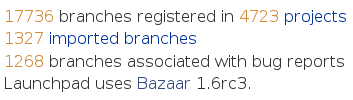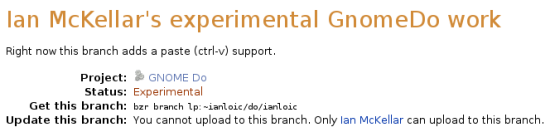|
Size: 5580
Comment: work in progress
|
← Revision 21 as of 2009-06-26 05:52:07 ⇥
Size: 6597
Comment:
|
| Deletions are marked like this. | Additions are marked like this. |
| Line 1: | Line 1: |
| '''DRAFT: this page is a work in progress. Please [[Feedback|seek further help]] or check the [[TitleIndex|wiki index]] for a complete page on this topic.''' | ## page was renamed from Code/FindingAndDownloading/Draft ~-[[FrontPage|Launchpad Help]] > [[Code]] > Finding and downloading -~ |
| Line 9: | Line 10: |
| ||<tablestyle="float:right; font-size: 0.8em; width:30%; background:#F1F1ED; margin: 1em 1em 0 0;" style="padding:0.5em;">{{attachment:code-stats.png}}|| ||<style="text-align: center;">'''Launchpad Code stats'''|| |
|
| Line 16: | Line 14: |
| * a Bazaar branch that's hosted elsewhere and monitored by Launchpad | * a Bazaar branch that's hosted elsewhere and registered in Launchpad but not mirrored |
| Line 18: | Line 16: |
||<tablestyle="float: right; font-size: 0.8em; width:30%; background:#F1F1ED; margin: 0 0 1em 1em;" style="padding:0.5em;">{{attachment:code-stats.png}}|| ||<style="text-align: center;">'''Launchpad Code stats'''|| |
|
| Line 23: | Line 24: |
| [[https://launchpad.net/do|GnomeDo]] is an application launcher for Gnome desktops. You can create your own branch of GnomeDo's ''trunk'' [[Projects/SeriesMilestonesReleases#Series|line of development]] with just a few keystrokes and without even having to visit Launchpad's web interface. | [[https://launchpad.net/do|GnomeDo]] is an application launcher for Gnome desktops. You can create your own branch of Gnome Do's ''trunk'' [[Projects/SeriesMilestonesReleases#Series|line of development]] with just a few keystrokes and without even having to visit Launchpad's web interface. |
| Line 31: | Line 32: |
| Bazaar will now download the latest version of GnomeDo's trunk branch to your machine. | Bazaar will now download the latest version of Gnome Do's trunk branch to your machine. |
| Line 37: | Line 38: |
| Branched 524 revision(s). | Branched 524 revision(s). |
| Line 40: | Line 41: |
| Don't worry about the login notice, as we're not yet uploading anything to Launchpad | '''Note:''' Don't worry about the login notice, as you're not yet uploading anything to Launchpad. |
| Line 42: | Line 43: |
| Now you have your own local branch of the GnomeDo trunk, complete with full version control. You can commit any changes you like to that branch and, when you're ready, upload your version back to Launchpad to sit alongside the trunk and any other GnomeDo branches. | Now you have your own local branch of the Gnome Do trunk, complete with full version control. You can commit any changes you like to that branch and, when you're ready, upload your version back to Launchpad to sit alongside the trunk and any other Gnome Do branches. |
| Line 44: | Line 45: |
| == Other branches == | You can use this hassle-free way of obtaining branches for any project that has code registered in Launchpad. All you need is the Launchpad name of the project, which you can find by looking at the final portion of the URL to the project's Launchpad overview page. For example: in Gnome Do's case that's ```https://launchpad.net/do``` |
| Line 46: | Line 47: |
| Let's visit [[[[https://code.launchpad.net/do|GnomeDo]]|GnomeDo's code overview page]. Here you can see a list of the GnomeDo-related branches that Launchpad knows about. | == Other branches associated with a project == |
| Line 48: | Line 49: |
| ||<tablestyle="float:right; font-size: 0.8em; width:30%; background:#F1F1ED; margin: 1em 1em 0 0;" style="padding:0.5em;">{{attachment:code-stats.png}}|| ||<style="text-align: center;">'''Branches associated with GnomeDo series'''|| |
If you want to download something other than a project's main line of development, you need to visit the project's code overview page. |
| Line 51: | Line 51: |
| Launchpad lists the branches in order of likely importance. So, the branch that the GnomeDo team have marked as their current development focus comes first - and is what you get when you use ```bzr branch lp:do```. At the time of writing, the following two branches are associated with GnomeDo's ''0.6'' and ''devel'' branches. The address you need to give Bazaar is also shown for both of these branches: ```do/0.6``` and ```do/devel```. | Let's visit [[https://code.launchpad.net/do|Gnome Do's code overview page]]. Here you can see a list of all the Gnome Do-related branches that Launchpad knows about. |
| Line 53: | Line 53: |
| ||<tablestyle="font-size: 0.8em; width:30%; background:#F1F1ED; margin: 1em 1em 0 0;" style="padding:0.5em;">{{attachment:do-series-branches.png}}|| ||<style="text-align: center;">'''Branches associated with Gnome Do series'''|| |
|
| Line 54: | Line 56: |
| Launchpad lists the branches in order of likely importance. So, the branch that the Gnome Do team have marked as their trunk comes first and is what you get when you use ```bzr branch lp:do```. At the time of writing, the next two branches in the list are also associated with Gnome Do series; in this case ''0.6'' and ''devel''. The address you need to give Bazaar is also shown for both of these branches: for example, ```bzr branch lp:do/0.6``` and ```bzr branch lp:do/devel```. | |
| Line 55: | Line 58: |
| === Community branches === | |
| Line 56: | Line 60: |
| Launchpad and Bazaar's flexibility mean that anyone can upload their branch of code and associate it with any project in Launchpad. This is great news because you can get near instant access to all development effort for that project. | |
| Line 57: | Line 62: |
| Here, you can see every branch of code associated with GnomeDo that Launchpad knows about. | Click on any of the branches in Gnome Do's list and you'll see exactly what you need to type in order to download it and create your own local branch, using Bazaar. |
| Line 59: | Line 64: |
| == More than one branch for each project == | ||<tablestyle="float:right; font-size: 0.8em; width:30%; background:#F1F1ED; margin: 1em 1em 0 0;" style="padding:0.5em;">{{attachment:ian-mc.png}}|| ||<style="text-align: center;">'''An experimental branch of Gnome Do'''|| |
| Line 61: | Line 67: |
| Most projects have more than one line of development, such as | == Code hosted elsewhere == |
| Line 63: | Line 69: |
| Use the first two paragraphs to summarise all the important points about this article. | So far, we've looked at branches of code that are hosted directly on Launchpad. Hosting on Launchpad is a quick and free way to publish your branch. However, as we saw in the introduction, you can use Launchpad to get hold of code that's hosted elsewhere too. |
| Line 65: | Line 71: |
| Tell the reader if this is the information they need as soon as possible. | [[https://launchpad.net/bitlbee|Bitlbee]] is a gateway between various IM networks and IRC. The bitlbee trunk branch is hosted by Bitlebee themselves and mirrored by Launchpad. That makes no difference to actually getting hold of that branch. Simply type: |
| Line 67: | Line 73: |
| = Instructional text = | {{{ $ bzr branch lp:bitlbee }}} |
| Line 69: | Line 77: |
| Where appropriate, use step by step instructions: | Similarly, you can get hold of code from the [[https://launchpad.net/banshee|Banshee]] music player's Subversion repository as a Bazaar branch with: |
| Line 71: | Line 79: |
| '''Step 1:''' Give concise and unambiguous instructions. | {{{ $ bzr branch lp:banshee }}} |
| Line 73: | Line 83: |
| '''Step 2:''' Try not to state the obvious, unless you're writing for a novice user. | Wherever code originates, visit its overview page in Launchpad to find the Bazaar command to download it to your own machine and create a local branch. |
| Line 75: | Line 85: |
| {i} '''Note:''' Highlight important information with a note. | == Staying up to date == |
| Line 77: | Line 87: |
| '''Step 3:''' Use a well cropped screen shot if it will help orient the reader. Don't let the screen shot replace instructional text: not everyone can see your screen shot. Don't worry about borders or annotation for small, cropped screen shots such as this. | If you want to stay up to date with the commits made to a branch, you can subscribe both to email updates and also to an Atom feed. Visit the branch's overview page and click ''Subscribe yourself'' to receive email updates each time someone commits to the branch. Alternatively, a feed icon will appear in your browser's address bar (if you're using Firefox); click that to subscribe to the Atom feed. |
| Line 79: | Line 89: |
| {{attachment:screen-shot.png}} | Similarly, Launchpad offers Atom feeds of: |
| Line 81: | Line 91: |
| {i} '''Warning:''' If you're about to tell the reader to delete or otherwise change something that would be hard to restore, warn them. | * branches associated with a person or team * commits made by a person or team * commits made to branches associated with a project. |
| Line 83: | Line 95: |
| To subscribe, visit the overview page for any of those and select the feed icon in your browser's address bar. | |
| Line 84: | Line 97: |
| == Full screen shots == | = Next step = |
| Line 86: | Line 99: |
| ||<tablestyle="float:right; font-size: 0.8em; width:30%; background:#F1F1ED; margin: 0 0 1em 1em;" style="padding:0.5em;">{{attachment:proj-announce.png}}|| ||<style="text-align: center;">'''Describe the screen shot here'''|| |
Now that you've created your own branch of code from Launchpad you can [[Code/UploadingABranch|upload it back to Launchpad]] to appear alongside all the other code associated with that project. |
| Line 89: | Line 101: |
| Some screen shots will be better placed to the right of your text. As they're not placed directly below the text that they support, use a border and short description. Lorem ipsum dolor sit amet, consectetuer adipiscing elit. Aliquam sagittis. Aliquam eros dui, scelerisque id, consequat in, accumsan vitae, pede. Suspendisse neque ligula, scelerisque ac, mattis ut, aliquam quis, odio. Proin nunc nisi, fringilla ac, congue ac, luctus eu, lacus. Maecenas ac purus. Cras felis metus, ultricies non, euismod ac, accumsan eleifend, leo. Quisque imperdiet tempus tellus. Ut euismod, diam nec adipiscing interdum, tortor orci fringilla nisi, vel blandit erat magna at nisi. Fusce hendrerit odio non metus. Mauris nisl massa, dapibus id, feugiat quis, blandit a, quam. Integer tincidunt feugiat nunc. Curabitur iaculis egestas elit. Nam imperdiet suscipit odio. |
||<tablestyle="width: 100%;"> ~-[[Code|< Code hosting overview]] -~ ||<style="text-align: right;"> ~- [[Code/UploadingABranch|Uploading code to Launchpad >]] -~ || |
Launchpad Help > Code > Finding and downloading
Overview
Launchpad and Bazaar give you access to thousands of branches of code. With just a few keystrokes, you can download the code from any of the projects that has code registered in Launchpad.
So, what does it mean to have code registered in Launchpad? Well, it can be one of four things:
- code in a Bazaar branch that's hosted directly by Launchpad
- a Bazaar branch that's hosted elsewhere and mirrored by Launchpad
- a Bazaar branch that's hosted elsewhere and registered in Launchpad but not mirrored
- a Subversion or CVS repository that's imported into a Bazaar branch hosted by Launchpad.
|
Launchpad Code stats |
If all you want is to get hold of that code, you don't need to worry about its exact relationship with Launchpad because Launchpad sorts all that out for you.
Getting code
GnomeDo is an application launcher for Gnome desktops. You can create your own branch of Gnome Do's trunk line of development with just a few keystrokes and without even having to visit Launchpad's web interface.
Once you've got Bazaar on your system, open a terminal and type the following:
$ bzr branch lp:do
Bazaar will now download the latest version of Gnome Do's trunk branch to your machine.
$ bzr branch lp:do You have not informed bzr of your launchpad login. If you are attempting a write operation and it fails, run "bzr launchpad-login YOUR_ID" and try again. Branched 524 revision(s).
Note: Don't worry about the login notice, as you're not yet uploading anything to Launchpad.
Now you have your own local branch of the Gnome Do trunk, complete with full version control. You can commit any changes you like to that branch and, when you're ready, upload your version back to Launchpad to sit alongside the trunk and any other Gnome Do branches.
You can use this hassle-free way of obtaining branches for any project that has code registered in Launchpad. All you need is the Launchpad name of the project, which you can find by looking at the final portion of the URL to the project's Launchpad overview page. For example: in Gnome Do's case that's https://launchpad.net/do
Other branches associated with a project
If you want to download something other than a project's main line of development, you need to visit the project's code overview page.
Let's visit Gnome Do's code overview page. Here you can see a list of all the Gnome Do-related branches that Launchpad knows about.
|
Branches associated with Gnome Do series |
Launchpad lists the branches in order of likely importance. So, the branch that the Gnome Do team have marked as their trunk comes first and is what you get when you use bzr branch lp:do. At the time of writing, the next two branches in the list are also associated with Gnome Do series; in this case 0.6 and devel. The address you need to give Bazaar is also shown for both of these branches: for example, bzr branch lp:do/0.6 and bzr branch lp:do/devel.
Community branches
Launchpad and Bazaar's flexibility mean that anyone can upload their branch of code and associate it with any project in Launchpad. This is great news because you can get near instant access to all development effort for that project.
Click on any of the branches in Gnome Do's list and you'll see exactly what you need to type in order to download it and create your own local branch, using Bazaar.
|
An experimental branch of Gnome Do |
Code hosted elsewhere
So far, we've looked at branches of code that are hosted directly on Launchpad. Hosting on Launchpad is a quick and free way to publish your branch. However, as we saw in the introduction, you can use Launchpad to get hold of code that's hosted elsewhere too.
Bitlbee is a gateway between various IM networks and IRC. The bitlbee trunk branch is hosted by Bitlebee themselves and mirrored by Launchpad. That makes no difference to actually getting hold of that branch. Simply type:
$ bzr branch lp:bitlbee
Similarly, you can get hold of code from the Banshee music player's Subversion repository as a Bazaar branch with:
$ bzr branch lp:banshee
Wherever code originates, visit its overview page in Launchpad to find the Bazaar command to download it to your own machine and create a local branch.
Staying up to date
If you want to stay up to date with the commits made to a branch, you can subscribe both to email updates and also to an Atom feed. Visit the branch's overview page and click Subscribe yourself to receive email updates each time someone commits to the branch. Alternatively, a feed icon will appear in your browser's address bar (if you're using Firefox); click that to subscribe to the Atom feed.
Similarly, Launchpad offers Atom feeds of:
- branches associated with a person or team
- commits made by a person or team
- commits made to branches associated with a project.
To subscribe, visit the overview page for any of those and select the feed icon in your browser's address bar.
Next step
Now that you've created your own branch of code from Launchpad you can upload it back to Launchpad to appear alongside all the other code associated with that project.
 launchpad help
launchpad help