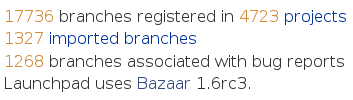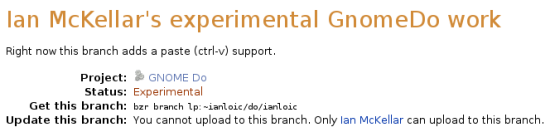Launchpad Help > Code > Finding and downloading
Overview
Launchpad and Bazaar give you access to thousands of branches of code. With just a few keystrokes, you can download the code from any of the projects that has code registered in Launchpad.
So, what does it mean to have code registered in Launchpad? Well, it can be one of four things:
- code in a Bazaar branch that's hosted directly by Launchpad
- a Bazaar branch that's hosted elsewhere and mirrored by Launchpad
- a Bazaar branch that's hosted elsewhere and registered in Launchpad but not mirrored
- a Subversion or CVS repository that's imported into a Bazaar branch hosted by Launchpad.
|
Launchpad Code stats |
If all you want is to get hold of that code, you don't need to worry about its exact relationship with Launchpad because Launchpad sorts all that out for you.
Getting code
GnomeDo is an application launcher for Gnome desktops. You can create your own branch of Gnome Do's trunk line of development with just a few keystrokes and without even having to visit Launchpad's web interface.
Once you've got Bazaar on your system, open a terminal and type the following:
$ bzr branch lp:do
Bazaar will now download the latest version of Gnome Do's trunk branch to your machine.
$ bzr branch lp:do You have not informed bzr of your launchpad login. If you are attempting a write operation and it fails, run "bzr launchpad-login YOUR_ID" and try again. Branched 524 revision(s).
Note: Don't worry about the login notice, as you're not yet uploading anything to Launchpad.
Now you have your own local branch of the Gnome Do trunk, complete with full version control. You can commit any changes you like to that branch and, when you're ready, upload your version back to Launchpad to sit alongside the trunk and any other Gnome Do branches.
You can use this hassle-free way of obtaining branches for any project that has code registered in Launchpad. All you need is the Launchpad name of the project, which you can find by looking at the final portion of the URL to the project's Launchpad overview page. For example: in Gnome Do's case that's https://launchpad.net/do
Other branches associated with a project
If you want to download something other than a project's main line of development, you need to visit the project's code overview page.
Let's visit Gnome Do's code overview page. Here you can see a list of all the Gnome Do-related branches that Launchpad knows about.
|
Branches associated with Gnome Do series |
Launchpad lists the branches in order of likely importance. So, the branch that the Gnome Do team have marked as their trunk comes first and is what you get when you use bzr branch lp:do. At the time of writing, the next two branches in the list are also associated with Gnome Do series; in this case 0.6 and devel. The address you need to give Bazaar is also shown for both of these branches: for example, bzr branch lp:do/0.6 and bzr branch lp:do/devel.
Community branches
Launchpad and Bazaar's flexibility mean that anyone can upload their branch of code and associate it with any project in Launchpad. This is great news because you can get near instant access to all development effort for that project.
Click on any of the branches in Gnome Do's list and you'll see exactly what you need to type in order to download it and create your own local branch, using Bazaar.
|
An experimental branch of Gnome Do |
Code hosted elsewhere
So far, we've looked at branches of code that are hosted directly on Launchpad. Hosting on Launchpad is a quick and free way to publish your branch. However, as we saw in the introduction, you can use Launchpad to get hold of code that's hosted elsewhere too.
Bitlbee is a gateway between various IM networks and IRC. The bitlbee trunk branch is hosted by Bitlebee themselves and mirrored by Launchpad. That makes no difference to actually getting hold of that branch. Simply type:
$ bzr branch lp:bitlbee
Similarly, you can get hold of code from the Banshee music player's Subversion repository as a Bazaar branch with:
$ bzr branch lp:banshee
Wherever code originates, visit its overview page in Launchpad to find the Bazaar command to download it to your own machine and create a local branch.
Staying up to date
If you want to stay up to date with the commits made to a branch, you can subscribe both to email updates and also to an Atom feed. Visit the branch's overview page and click Subscribe yourself to receive email updates each time someone commits to the branch. Alternatively, a feed icon will appear in your browser's address bar (if you're using Firefox); click that to subscribe to the Atom feed.
Similarly, Launchpad offers Atom feeds of:
- branches associated with a person or team
- commits made by a person or team
- commits made to branches associated with a project.
To subscribe, visit the overview page for any of those and select the feed icon in your browser's address bar.
Next step
Now that you've created your own branch of code from Launchpad you can upload it back to Launchpad to appear alongside all the other code associated with that project.
 launchpad help
launchpad help