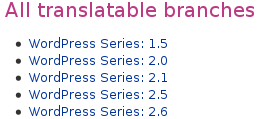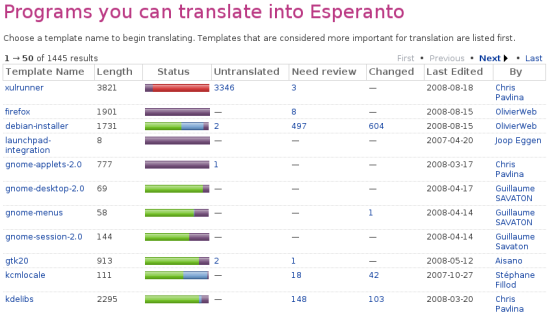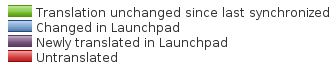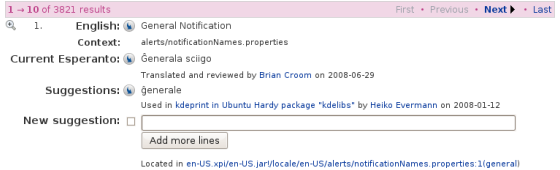|
Size: 8693
Comment: for consistency
|
Size: 8936
Comment:
|
| Deletions are marked like this. | Additions are marked like this. |
| Line 2: | Line 2: |
| ~-[[FrontPage|Launchpad Help]] > [[Translations]] > Starting to translate -~ | ~-[[FrontPage|런치패드 도움말]] > [[ko/Translations|번역]] > 번역 시작하기 -~ |
| Line 6: | Line 6: |
| = 개요 = | = 소개 = |
| Line 21: | Line 21: |
| You can find out which translation team to speak to by: | |
| Line 29: | Line 28: |
| == Licensing your translations == | == 번역물 저작권 == 런치패드 이용 약관에 있는대로 런치패드의 모든 번역물은 BSD 라이센스를 따르게 됩니다. BSD 라이센스는 대부분의 오픈 소스 라이센스와 호환되므로 다른 프로젝트에서 손쉽게 사용할 수 있습니다. 이에 대한 더 자세한 사항은 [[Translations/LicensingFAQ|translations licensing FAQ]]을 참조하십시오. |
| Line 31: | Line 32: |
| One of Launchpad's terms of use is that you agree to license all your translations using the BSD license. This means that the translations you make are compatible with as many open source licenses as possible. There's more on this in our [[Translations/LicensingFAQ|translations licensing FAQ]]. == When to translate distribution packages == |
== 배포판 패키지를 번역하는 경우 == |
| Line 35: | Line 34: |
| Ubuntu and other operating systems (distributions) use Launchpad to translate the software that they provide to their users. These distributions take work from upstream projects and modify it, usually in subtle ways, to make it suitable for their system and users. | 우분투과 일부 운영체제(배포판)는 런치패드를 이용하여 해당 운영체제에서 사용되는 프로그램 번역을 하고 있습니다. 이러한 배포판들은 업스트림 프로젝트에서 번역물을 가져와 각 시스템과 사용자에 맞게 수정하여 사용합니다. |
| Line 37: | Line 36: |
| '''Only when''' you understand the rules, standards, and complexities of translating that particular package and you know why the distribution translation needs to differ from the upstream one, should you translate a distribution's package of a project | 이러한 규칙, 표준, 특정 패키지 번역의 복잡성 등을 이해하고, 배포판 번역과 업스트림 번역이 다른 이유를 '''정확히''' 확인하고, 배포판 패키지를 번역하시기 바랍니다. |
| Line 39: | Line 38: |
| If the software you want to translate is available to translate both directly as an upstream project (whether inside Launchpad or not) and as a distribution package within Launchpad, you should talk to the upstream project and the relevant Ubuntu translations team to see where your help is most needed. | 번역하려는 프로그램을 두 가지 방법(업스트림 프로젝트나 런치패드 내의 배포판 패키지) 모두를 사용하여 번역할 수 있는 경우, 업스트림 프로젝트와 우분투 번역팀에 문의하여 도움이 필요한 곳을 확인하는 것이 좋습니다. |
| Line 41: | Line 40: |
| If you choose to translate Ubuntu packages, you may find the Ubuntu community's [[https://wiki.ubuntu.com/TranslatingUbuntu|guide to translating Ubuntu]] helpful. | 우분투 패키지 번역의 경우 우분투 사용자 모임의 [[https://wiki.ubuntu.com/TranslatingUbuntu|guide to translating Ubuntu]] 페이지를 참조하십시오. |
| Line 43: | Line 42: |
| = Where to start = | = 어디서부터 시작해야 하나? = |
| Line 46: | Line 45: |
| ||<style="text-align: center;">'''Translatable series for Wordpress'''|| | ||<style="text-align: center;">'''워드프레스의 번역 가능한 버전들'''|| |
| Line 48: | Line 47: |
| Once you've been in touch with the relevant translation team, to learn their standards etc, you can start translation straight away. You don't need any special software or, in most cases, special permissions: all you need are [[YourAccount|your Launchpad account]], your web browser and your translation skills! | 번역을 하려는 프로그램의 번역팀에 문의하여 번역 안내서 등을 숙지했다면, 바로 번역을 시작할 수 있습니다. 대부분의 경우 특별한 프로그램이나 권한이 필요하지 않습니다. [[YourAccount|런치패드 계정]], 웹브라우저, 그리고 번역 기술만 있으면 됩니다. |
| Line 50: | Line 49: |
| When you're ready to get started, you need to tell Launchpad [[https://launchpad.net/people/+me/+editlanguages|which languages you want to work with]]. Next, choose: | 번역을 시작하기 전에 [[https://launchpad.net/people/+me/+editlanguages|어느 언어로 번역할 것인지]]를 설정해야 합니다. 그 다음에 |
| Line 52: | Line 51: |
| * '''upstream project:''' which line of development to translate; usually it'll be whichever is selected by default when you visit the project's translations overview page but check with the project * '''distributions, such as Ubuntu:''' which package you're going to translate. |
* '''업스트림 프로젝트:''' which line of development to translate; usually it'll be whichever is selected by default when you visit the project's translations overview page but check with the project(번역 필요) * '''우분투와 같은 배포판:''' 번역할 패키지를 선택합니다. |
| Line 55: | Line 54: |
| Launchpad makes it easy to choose a distribution package by showing which packages are most in need of your help. | 런치패드는 배포판 패키지 중 가장 도움이 필요한 패키지 목록을 보여주기 때문에, 작업할 패키지를 손쉽게 선택할 수 있습니다. |
| Line 58: | Line 57: |
| ||<style="text-align: center;">'''Esperanto translation progress of Ubuntu packages'''|| | ||<style="text-align: center;">'''우분투 패키지의 에스파냐어 번역 진행도'''|| |
| Line 60: | Line 59: |
| Red represents untranslated strings, whereas green, purple and blue represent translated strings; Launchpad uses different colors for translated strings to help you distinguish where and when the translation was made. | 빨간색은 미번역 문자열의 비율을 나타내며, 녹색, 자주, 파란색은 모두 번역된 문자열의 비율을 나타냅니다. 런치패드는 다양한 색상을 이용하여 번역물이 언제 어디서 생성되었는지 표시합니다. |
| Line 63: | Line 62: |
| ||<style="text-align: center;">'''Translation progress bar key'''|| | ||<style="text-align: center;">'''번역 진행률 표시 설명'''|| |
소개
런치패드를 이용하여 업스트림 프로젝트(예:Limewire)와 배포판 관련 패키지(예: Ubuntu)를 모두 번역할 수 있습니다.
번역에 참여하기로 결정하셨으면 다음 사항을 유의하여 주시기 바랍니다.
- 업스트림 프로젝트를 중심으로 번역을 할 것인가, 아니면 배포판 관련 패키지들을 번역할 것인가?
- 번역하려는 문자열이 어디에 사용되는지, 어떤 기능과 관련있는지 알 정도로 해당 프로그램에 대해 충분히 이해하고 있는가?
- 표준 번역 가이드를 숙지하고 있는가?
번역하려는 프로젝트의 번역 과정과 표준 가이드를 확인하려면, 해당 번역을 관리하고 있는 번역팀에 문의하는 것이 좋습니다. 대부분의 프로젝트는 번역 품질 관리를 책임지는 번역 그룹을 운영하고 있으며, 각 번역 그룹은 각 언어에 해당하는 팀을 운영하고 있습니다.
주의: 번역을 하기 위해 팀에 가입할 필요는 없습니다. 번역팀은 번역 리뷰 활동에 중심을 둡니다.
다음 과정을 통해 번역팀에 대해 확인합니다.
- 번역 그룹이 속해있는 프로젝트를 확인합니다.
프로젝트의 번역 안내 페이지를 방문합니다. 예) https://translations.launchpad.net/silva
- 번역 그룹의 안내 페이지를 방문하여 팀 목록을 확인합니다.
번역팀에 문의하면, 표준 번역 가이드와 메일링 리스트나 IRC와 같은 연락 수단에 대해 안내를 해 줄 것입니다.
번역물 저작권
런치패드 이용 약관에 있는대로 런치패드의 모든 번역물은 BSD 라이센스를 따르게 됩니다. BSD 라이센스는 대부분의 오픈 소스 라이센스와 호환되므로 다른 프로젝트에서 손쉽게 사용할 수 있습니다. 이에 대한 더 자세한 사항은 translations licensing FAQ을 참조하십시오.
배포판 패키지를 번역하는 경우
우분투과 일부 운영체제(배포판)는 런치패드를 이용하여 해당 운영체제에서 사용되는 프로그램 번역을 하고 있습니다. 이러한 배포판들은 업스트림 프로젝트에서 번역물을 가져와 각 시스템과 사용자에 맞게 수정하여 사용합니다.
이러한 규칙, 표준, 특정 패키지 번역의 복잡성 등을 이해하고, 배포판 번역과 업스트림 번역이 다른 이유를 정확히 확인하고, 배포판 패키지를 번역하시기 바랍니다.
번역하려는 프로그램을 두 가지 방법(업스트림 프로젝트나 런치패드 내의 배포판 패키지) 모두를 사용하여 번역할 수 있는 경우, 업스트림 프로젝트와 우분투 번역팀에 문의하여 도움이 필요한 곳을 확인하는 것이 좋습니다.
우분투 패키지 번역의 경우 우분투 사용자 모임의 guide to translating Ubuntu 페이지를 참조하십시오.
어디서부터 시작해야 하나?
|
워드프레스의 번역 가능한 버전들 |
번역을 하려는 프로그램의 번역팀에 문의하여 번역 안내서 등을 숙지했다면, 바로 번역을 시작할 수 있습니다. 대부분의 경우 특별한 프로그램이나 권한이 필요하지 않습니다. 런치패드 계정, 웹브라우저, 그리고 번역 기술만 있으면 됩니다.
번역을 시작하기 전에 어느 언어로 번역할 것인지를 설정해야 합니다. 그 다음에
업스트림 프로젝트: which line of development to translate; usually it'll be whichever is selected by default when you visit the project's translations overview page but check with the project(번역 필요)
우분투와 같은 배포판: 번역할 패키지를 선택합니다.
런치패드는 배포판 패키지 중 가장 도움이 필요한 패키지 목록을 보여주기 때문에, 작업할 패키지를 손쉽게 선택할 수 있습니다.
|
우분투 패키지의 에스파냐어 번역 진행도 |
빨간색은 미번역 문자열의 비율을 나타내며, 녹색, 자주, 파란색은 모두 번역된 문자열의 비율을 나타냅니다. 런치패드는 다양한 색상을 이용하여 번역물이 언제 어디서 생성되었는지 표시합니다.
|
번역 진행률 표시 설명 |
Making your first translation
Click on the package or project language that you want to translate and you'll see that each original English string has a section of the page. Let's take a look at the Esperanto translation of Ubuntu's ''xulrunner'' package.
|
Making a translation |
In this example, you can see:
- the original English string
- a note on the string's context, to help you translate it more intelligently
- any current translation
- automatic suggestions: Launchpad looks through its database of millions of translated strings to see if that English string has been translated into Esperanto elsewhere
- a text box, in case a new or altered translation is necessary
- a note about which file the string appears in.
If you find a string that hasn't been translated or that you are certain has been translated incorrectly, you should
Dealing with unusual characters
In many cases, your translation will be a straight conversion from English to the target language. However, from time to time you may come across unusual characters and character sequences. These are usually variables, formatting or keyboard shortcuts.
How you handle them in your translation depends on what they are:
Formatting: you may see HTML, such as <strong>, used to format text in a string. Copy these tags exactly as you find them and apply them to the relevant part of the text, remembering to close the tags as appropriate. You may also see other tags, such as XML, and should treat them the same way.
Data placeholders and variables: in many development languages, a developer can insert data into a string by using a placeholder such as %s or %d. You may also see more complex variations, such as %(variablename)s, $name or ${name}. Copy these variables and placeholders exactly as you see, placing them in whichever part of the string makes most sense in the target language. If you're in doubt, ask another translator for advice.
Keyboard shortcuts: different development languages and frameworks use different ways to signify which key within a string should be used as a keyboard shortcut. Very often, if you see an underscore (e.g. Save _As) or ampersand (e.g. Print previe&w) at the beginning or within a word, it may well be a keyboard shortcut. Ensuring you have a unique shortcut for each function is important and you should, at the very least, view the software in action and draw up a list of the shortcuts you plan to use before you start translating. You should place the underscore, ampersand or whichever other control character directly in front of the letter you want to use as the shortcut.
If you're unsure, speak to someone from the relevant translation team; they'll be glad to help.
Next steps
Read the general translation guidelines and know how to organize a localization team.
 launchpad help
launchpad help