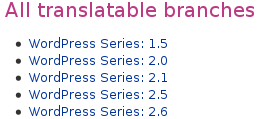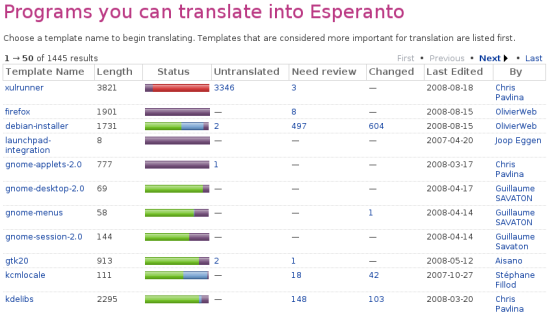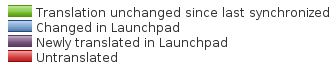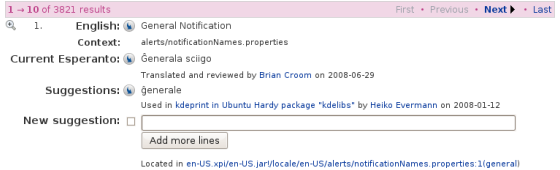|
Size: 2515
Comment:
|
Size: 8693
Comment: for consistency
|
| Deletions are marked like this. | Additions are marked like this. |
| Line 1: | Line 1: |
| '''DRAFT: this page is a work in progress. Please [[Feedback|seek further help]] or check the [[TitleIndex|wiki index]] for a complete page on this topic.''' | ## page was renamed from KO/Translations/StartingToTranslate ~-[[FrontPage|Launchpad Help]] > [[Translations]] > Starting to translate -~ |
| Line 5: | Line 6: |
| = Overview = | = 개요 = |
| Line 7: | Line 8: |
| You can use Launchpad to help translate free software, both directly as upstream projects and also as packages in distributions such as Ubuntu. | 런치패드를 이용하여 업스트림 프로젝트(예:[[https://translations.launchpad.net/limewire|Limewire]])와 배포판 관련 패키지(예: [[https://translations.launchpad.net/ubuntu|Ubuntu]])를 모두 번역할 수 있습니다. |
| Line 9: | Line 10: |
| Which you choose | 번역에 참여하기로 결정하셨으면 다음 사항을 유의하여 주시기 바랍니다. |
| Line 11: | Line 12: |
| * 업스트림 프로젝트를 중심으로 번역을 할 것인가, 아니면 배포판 관련 패키지들을 번역할 것인가? * 번역하려는 문자열이 어디에 사용되는지, 어떤 기능과 관련있는지 알 정도로 해당 프로그램에 대해 충분히 이해하고 있는가? * 표준 번역 가이드를 숙지하고 있는가? 번역하려는 프로젝트의 번역 과정과 표준 가이드를 확인하려면, 해당 번역을 관리하고 있는 번역팀에 문의하는 것이 좋습니다. 대부분의 프로젝트는 번역 품질 관리를 책임지는 번역 그룹을 운영하고 있으며, 각 번역 그룹은 각 언어에 해당하는 팀을 운영하고 있습니다. |
|
| Line 12: | Line 18: |
| Use the first two paragraphs to summarise all the important points about this article. | '''주의:''' 번역을 하기 위해 팀에 가입할 필요는 없습니다. 번역팀은 번역 리뷰 활동에 중심을 둡니다. |
| Line 14: | Line 20: |
| Tell the reader if this is the information they need as soon as possible. | 다음 과정을 통해 번역팀에 대해 확인합니다. You can find out which translation team to speak to by: 1. 번역 그룹이 속해있는 프로젝트를 확인합니다. 2. 프로젝트의 번역 안내 페이지를 방문합니다. 예) https://translations.launchpad.net/silva 3. 번역 그룹의 안내 페이지를 방문하여 팀 목록을 확인합니다. |
| Line 16: | Line 27: |
| = Instructional text = | 번역팀에 문의하면, 표준 번역 가이드와 메일링 리스트나 IRC와 같은 연락 수단에 대해 안내를 해 줄 것입니다. |
| Line 18: | Line 29: |
| Where appropriate, use step by step instructions: | == Licensing your translations == One of Launchpad's terms of use is that you agree to license all your translations using the BSD license. This means that the translations you make are compatible with as many open source licenses as possible. There's more on this in our [[Translations/LicensingFAQ|translations licensing FAQ]]. == When to translate distribution packages == |
| Line 20: | Line 35: |
| '''Step 1:''' Give concise and unambiguous instructions. | Ubuntu and other operating systems (distributions) use Launchpad to translate the software that they provide to their users. These distributions take work from upstream projects and modify it, usually in subtle ways, to make it suitable for their system and users. |
| Line 22: | Line 37: |
| '''Step 2:''' Try not to state the obvious, unless you're writing for a novice user. | '''Only when''' you understand the rules, standards, and complexities of translating that particular package and you know why the distribution translation needs to differ from the upstream one, should you translate a distribution's package of a project |
| Line 24: | Line 39: |
| {i} '''Note:''' Highlight important information with a note. | If the software you want to translate is available to translate both directly as an upstream project (whether inside Launchpad or not) and as a distribution package within Launchpad, you should talk to the upstream project and the relevant Ubuntu translations team to see where your help is most needed. |
| Line 26: | Line 41: |
| '''Step 3:''' Use a well cropped screen shot if it will help orient the reader. Don't let the screen shot replace instructional text: not everyone can see your screen shot. Don't worry about borders or annotation for small, cropped screen shots such as this. | If you choose to translate Ubuntu packages, you may find the Ubuntu community's [[https://wiki.ubuntu.com/TranslatingUbuntu|guide to translating Ubuntu]] helpful. |
| Line 28: | Line 43: |
| {{attachment:screen-shot.png}} | = Where to start = |
| Line 30: | Line 45: |
| {i} '''Warning:''' If you're about to tell the reader to delete or otherwise change something that would be hard to restore, warn them. | ||<tablestyle="float: right; font-size: 0.8em; width:30%; background:#F1F1ED; margin: 0 0 1em 1em;" style="padding:0.5em;">{{attachment:translatable-series.png}}|| ||<style="text-align: center;">'''Translatable series for Wordpress'''|| |
| Line 32: | Line 48: |
| Once you've been in touch with the relevant translation team, to learn their standards etc, you can start translation straight away. You don't need any special software or, in most cases, special permissions: all you need are [[YourAccount|your Launchpad account]], your web browser and your translation skills! | |
| Line 33: | Line 50: |
| == Full screen shots == | When you're ready to get started, you need to tell Launchpad [[https://launchpad.net/people/+me/+editlanguages|which languages you want to work with]]. Next, choose: |
| Line 35: | Line 52: |
| ||<tablestyle="float:right; font-size: 0.8em; width:30%; background:#F1F1ED; margin: 0 0 1em 1em;" style="padding:0.5em;">{{attachment:proj-announce.png}}|| ||<style="text-align: center;">'''Describe the screen shot here'''|| |
* '''upstream project:''' which line of development to translate; usually it'll be whichever is selected by default when you visit the project's translations overview page but check with the project * '''distributions, such as Ubuntu:''' which package you're going to translate. Launchpad makes it easy to choose a distribution package by showing which packages are most in need of your help. |
| Line 38: | Line 57: |
| Some screen shots will be better placed to the right of your text. As they're not placed directly below the text that they support, use a border and short description. | ||<tablestyle="font-size: 0.8em; width:30%; background:#F1F1ED; margin: 1em 1em 0 0;" style="padding:0.5em;">{{attachment:ubuntu-packages.png}}|| ||<style="text-align: center;">'''Esperanto translation progress of Ubuntu packages'''|| |
| Line 40: | Line 60: |
| Lorem ipsum dolor sit amet, consectetuer adipiscing elit. Aliquam sagittis. Aliquam eros dui, scelerisque id, consequat in, accumsan vitae, pede. Suspendisse neque ligula, scelerisque ac, mattis ut, aliquam quis, odio. | Red represents untranslated strings, whereas green, purple and blue represent translated strings; Launchpad uses different colors for translated strings to help you distinguish where and when the translation was made. |
| Line 42: | Line 62: |
| Proin nunc nisi, fringilla ac, congue ac, luctus eu, lacus. Maecenas ac purus. Cras felis metus, ultricies non, euismod ac, accumsan eleifend, leo. Quisque imperdiet tempus tellus. | ||<tablestyle="font-size: 0.8em; width:30%; background:#F1F1ED; margin: 1em 1em 0 0;" style="padding:0.5em;">{{attachment:progress-bar-key.png}}|| ||<style="text-align: center;">'''Translation progress bar key'''|| |
| Line 44: | Line 65: |
| Ut euismod, diam nec adipiscing interdum, tortor orci fringilla nisi, vel blandit erat magna at nisi. Fusce hendrerit odio non metus. Mauris nisl massa, dapibus id, feugiat quis, blandit a, quam. Integer tincidunt feugiat nunc. Curabitur iaculis egestas elit. Nam imperdiet suscipit odio. | == Making your first translation == Click on the package or project language that you want to translate and you'll see that each original English string has a section of the page. Let's take a look at the [[https://translations.launchpad.net/ubuntu/hardy/+source/xulrunner-1.9/+pots/xulrunner/eo/+translate|Esperanto translation of Ubuntu's ''xulrunner'' package]]. ||<tablestyle="font-size: 0.8em; width:30%; background:#F1F1ED; margin: 1em 1em 0 0;" style="padding:0.5em;">{{attachment:translation.png}}|| ||<style="text-align: center;">'''Making a translation'''|| In this example, you can see: * the original English string * a note on the string's context, to help you translate it more intelligently * any current translation * automatic suggestions: Launchpad looks through its database of millions of translated strings to see if that English string has been translated into Esperanto elsewhere * a text box, in case a new or altered translation is necessary * a note about which file the string appears in. If you find a string that hasn't been translated or that you are certain has been translated incorrectly, you should == Dealing with unusual characters == In many cases, your translation will be a straight conversion from English to the target language. However, from time to time you may come across unusual characters and character sequences. These are usually variables, formatting or keyboard shortcuts. How you handle them in your translation depends on what they are: * '''Formatting:''' you may see HTML, such as ```<strong>```, used to format text in a string. Copy these tags exactly as you find them and apply them to the relevant part of the text, remembering to close the tags as appropriate. You may also see other tags, such as XML, and should treat them the same way. * '''Data placeholders and variables:''' in many development languages, a developer can insert data into a string by using a placeholder such as ```%s``` or ```%d```. You may also see more complex variations, such as ```%(variablename)s```, ```$name``` or ```${name}```. Copy these variables and placeholders exactly as you see, placing them in whichever part of the string makes most sense in the target language. If you're in doubt, ask another translator for advice. * '''Keyboard shortcuts:''' different development languages and frameworks use different ways to signify which key within a string should be used as a keyboard shortcut. Very often, if you see an underscore (e.g. ```Save _As```) or ampersand (e.g. ```Print previe&w```) at the beginning or within a word, it may well be a keyboard shortcut. Ensuring you have a unique shortcut for each function is important and you should, at the very least, view the software in action and draw up a list of the shortcuts you plan to use before you start translating. You should place the underscore, ampersand or whichever other control character directly in front of the letter you want to use as the shortcut. If you're unsure, speak to someone from the relevant translation team; they'll be glad to help. = Next steps = Read the [[Translations/Guide|general translation guidelines]] and know how to organize a localization team. ||<tablestyle="width: 100%;"> ~-[[Translations|< Translations overview]] -~ ||<style="text-align: right;"> ~- [[Translations/Guide|General translation guidelines >]] -~ || |
Launchpad Help > Translations > Starting to translate
개요
런치패드를 이용하여 업스트림 프로젝트(예:Limewire)와 배포판 관련 패키지(예: Ubuntu)를 모두 번역할 수 있습니다.
번역에 참여하기로 결정하셨으면 다음 사항을 유의하여 주시기 바랍니다.
- 업스트림 프로젝트를 중심으로 번역을 할 것인가, 아니면 배포판 관련 패키지들을 번역할 것인가?
- 번역하려는 문자열이 어디에 사용되는지, 어떤 기능과 관련있는지 알 정도로 해당 프로그램에 대해 충분히 이해하고 있는가?
- 표준 번역 가이드를 숙지하고 있는가?
번역하려는 프로젝트의 번역 과정과 표준 가이드를 확인하려면, 해당 번역을 관리하고 있는 번역팀에 문의하는 것이 좋습니다. 대부분의 프로젝트는 번역 품질 관리를 책임지는 번역 그룹을 운영하고 있으며, 각 번역 그룹은 각 언어에 해당하는 팀을 운영하고 있습니다.
주의: 번역을 하기 위해 팀에 가입할 필요는 없습니다. 번역팀은 번역 리뷰 활동에 중심을 둡니다.
다음 과정을 통해 번역팀에 대해 확인합니다. You can find out which translation team to speak to by:
- 번역 그룹이 속해있는 프로젝트를 확인합니다.
프로젝트의 번역 안내 페이지를 방문합니다. 예) https://translations.launchpad.net/silva
- 번역 그룹의 안내 페이지를 방문하여 팀 목록을 확인합니다.
번역팀에 문의하면, 표준 번역 가이드와 메일링 리스트나 IRC와 같은 연락 수단에 대해 안내를 해 줄 것입니다.
Licensing your translations
One of Launchpad's terms of use is that you agree to license all your translations using the BSD license. This means that the translations you make are compatible with as many open source licenses as possible. There's more on this in our translations licensing FAQ.
When to translate distribution packages
Ubuntu and other operating systems (distributions) use Launchpad to translate the software that they provide to their users. These distributions take work from upstream projects and modify it, usually in subtle ways, to make it suitable for their system and users.
Only when you understand the rules, standards, and complexities of translating that particular package and you know why the distribution translation needs to differ from the upstream one, should you translate a distribution's package of a project
If the software you want to translate is available to translate both directly as an upstream project (whether inside Launchpad or not) and as a distribution package within Launchpad, you should talk to the upstream project and the relevant Ubuntu translations team to see where your help is most needed.
If you choose to translate Ubuntu packages, you may find the Ubuntu community's guide to translating Ubuntu helpful.
Where to start
|
Translatable series for Wordpress |
Once you've been in touch with the relevant translation team, to learn their standards etc, you can start translation straight away. You don't need any special software or, in most cases, special permissions: all you need are your Launchpad account, your web browser and your translation skills!
When you're ready to get started, you need to tell Launchpad which languages you want to work with. Next, choose:
upstream project: which line of development to translate; usually it'll be whichever is selected by default when you visit the project's translations overview page but check with the project
distributions, such as Ubuntu: which package you're going to translate.
Launchpad makes it easy to choose a distribution package by showing which packages are most in need of your help.
|
Esperanto translation progress of Ubuntu packages |
Red represents untranslated strings, whereas green, purple and blue represent translated strings; Launchpad uses different colors for translated strings to help you distinguish where and when the translation was made.
|
Translation progress bar key |
Making your first translation
Click on the package or project language that you want to translate and you'll see that each original English string has a section of the page. Let's take a look at the Esperanto translation of Ubuntu's ''xulrunner'' package.
|
Making a translation |
In this example, you can see:
- the original English string
- a note on the string's context, to help you translate it more intelligently
- any current translation
- automatic suggestions: Launchpad looks through its database of millions of translated strings to see if that English string has been translated into Esperanto elsewhere
- a text box, in case a new or altered translation is necessary
- a note about which file the string appears in.
If you find a string that hasn't been translated or that you are certain has been translated incorrectly, you should
Dealing with unusual characters
In many cases, your translation will be a straight conversion from English to the target language. However, from time to time you may come across unusual characters and character sequences. These are usually variables, formatting or keyboard shortcuts.
How you handle them in your translation depends on what they are:
Formatting: you may see HTML, such as <strong>, used to format text in a string. Copy these tags exactly as you find them and apply them to the relevant part of the text, remembering to close the tags as appropriate. You may also see other tags, such as XML, and should treat them the same way.
Data placeholders and variables: in many development languages, a developer can insert data into a string by using a placeholder such as %s or %d. You may also see more complex variations, such as %(variablename)s, $name or ${name}. Copy these variables and placeholders exactly as you see, placing them in whichever part of the string makes most sense in the target language. If you're in doubt, ask another translator for advice.
Keyboard shortcuts: different development languages and frameworks use different ways to signify which key within a string should be used as a keyboard shortcut. Very often, if you see an underscore (e.g. Save _As) or ampersand (e.g. Print previe&w) at the beginning or within a word, it may well be a keyboard shortcut. Ensuring you have a unique shortcut for each function is important and you should, at the very least, view the software in action and draw up a list of the shortcuts you plan to use before you start translating. You should place the underscore, ampersand or whichever other control character directly in front of the letter you want to use as the shortcut.
If you're unsure, speak to someone from the relevant translation team; they'll be glad to help.
Next steps
Read the general translation guidelines and know how to organize a localization team.
 launchpad help
launchpad help