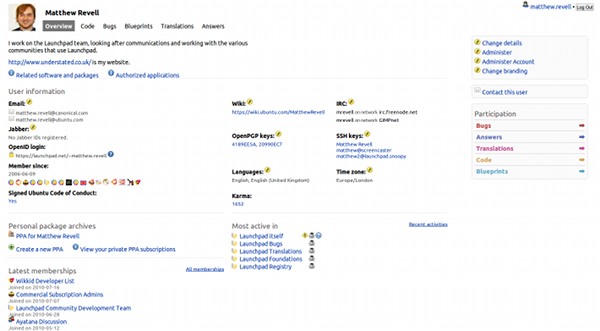|
Size: 3777
Comment:
|
Size: 3777
Comment:
|
| Deletions are marked like this. | Additions are marked like this. |
| Line 22: | Line 22: |
| ||<tablestyle="font-size: 0.8em; width:30%; background:#F1F1ED; margin: 1em 1em 1em 0;" style="padding:0.5em;">{{attachment:mpr-profile.png}}|| | ||<tablestyle="font-size: 0.8em; width:30%; background:#F1F1ED; margin: 1em 1em 1em 0;" style="padding:0.5em;">{{attachment:mpr-profile.jpg}}|| |
Launchpad Help > Your account > Creating a new account
Creating an account
To create a new Launchpad account, visit the account sign-up page. All you need is an email address that Launchpad can use to contact you.
A few things to note:
Confirmation email: If you don't receive a confirmation email from Launchpad it may have been incorrectly trapped by a spam filter. If you think this has happened, try registering using a Gmail or Yahoo! Mail address. You can always change your registered email address later on. If that still doesn't work, let us know.
Display name: Launchpad will ask you for a display name. This is the name people will see on your profile page and next to work that you do. Many people choose to use their real name or a widely recognised pseudonym here.
Protecting your email address: Your email address is only visible to registered Launchpad users and not search engine spiders or spam bots. However, you can hide it from everyone at any time.
Once you've created your account, it's time to tell other Launchpad users a bit about yourself.
Personalising your profile
When you first create your account, your profile looks pretty bare. You can add information about yourself straight away. Once you start to use Launchpad, your profile will also automatically tell people about the sort of work you do in Launchpad.
|
Matthew Revell's profile page |
You can personalise your profile in a few different ways:
add a personal message to your profile
publish your IRC nicks and Jabber identities
tell Launchpad your timezone.
Your Launchpad name
You've already chosen your display name - i.e. the name other people will see next to work you do - but Launchpad has also automatically generated a system username for you.
Launchpad refers to this as your name and it's mostly used in URLs. If you're an Ubuntu member, it also forms part of your Ubuntu.com email address in the format name@ubuntu.com.
For example: If your Launchpad name were matthew.revell, your Launchpad home page would be https://launchpad.net/~matthew.revell and your Ubuntu email address matthew.revell@ubuntu.com.
If you're unhappy with your automatically generated Launchpad name, now's a good time to change it. Changing it once you've started using Launchpad in full may be awkward as it will also change the URLs of some of your work.
Next step
Now that you've got your Launchpad account set up, let's look at how you can help others to visually identify the work you do.
Read on for more about branding your Launchpad account.
 launchpad help
launchpad help