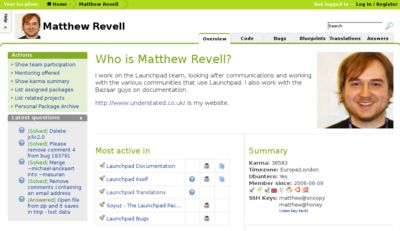|
Size: 5545
Comment:
|
Size: 3647
Comment: converted to 1.6 markup
|
| Deletions are marked like this. | Additions are marked like this. |
| Line 1: | Line 1: |
| '''DRAFT: this page is a work in progress. Please [:Feedback:seek further help] or check the [:TitleIndex:wiki index] for a complete page on this topic.''' | '''DRAFT: this page is a work in progress. Please [[Feedback|seek further help]] or check the [[TitleIndex|wiki index]] for a complete page on this topic.''' |
| Line 3: | Line 3: |
| ||<tablestyle="float:right; font-size: 0.9em; width:40%; background:#F1F1ED; margin: 0 0 1em 1em;" style="padding:0.5em;">'''Contents'''[[BR]][[TableOfContents]]|| = Overview = The first step to using Launchpad is to create your own user account. With your new Launchpad account, you'll be able to: * show other people what work you do in Launchpad and earn karma * join thousands of teams working on free software * file, comment on, triage and solve bugs * host and monitor code in Bazaar branches or CVS and Subversion repostiories * help translate software * contribute ideas and specifications to free software projects, then track their progress * ask for and offer help with free software * build and host Ubuntu packages * register your own project and make its binaries available for download. Of course, you can pick and choose which parts of Launchpad interest you. {i} '''Note:''' Creating your Launchpad account should take no more than five minutes. |
||<tablestyle="float:right; font-size: 0.9em; width:40%; background:#F1F1ED; margin: 0 0 1em 1em;" style="padding:0.5em;"><<TableOfContents>>|| |
| Line 25: | Line 7: |
| '''Step 1:''' Visit https://launchpad.net/+login and enter your email address in the ```Not registered yet?``` section, then click ```Register```. Launchpad will now send you a confirmation email. | To create a new Launchpad account, visit the [[https://launchpad.net/+login|account sign-up]] page. All you need is an email address that Launchpad can use to contact you. |
| Line 27: | Line 9: |
| {i} '''Note:''' If you don't receive the email within a few minutes it may have been incorrectly trapped by a spam filter. If you think this has happened, try registering using a [http://mail.google.com/ Gmail] or [http://mail.yahoo.com/ Yahoo! Mail] address. You can always change your registered email address later on. If that still doesn't work, [Feedback let us know]. | A few things to note: |
| Line 29: | Line 11: |
| '''Step 2:''' In the body of the confirmation email is a link. Follow it to complete your registration. | * '''Confirmation email:''' If you don't receive a confirmation email from Launchpad it may have been incorrectly trapped by a spam filter. If you think this has happened, try registering using a [[http://mail.google.com/|Gmail]] or [[http://mail.yahoo.com/|Yahoo! Mail]] address. You can always change your registered email address later on. If that still doesn't work, [[Feedback|let us know]]. * '''Display name:''' Launchpad will ask you for a display name. This is the name people will see on your profile page and next to work that you do. Many people choose to use their real name or a widely recognised pseudonym here. * '''Protecting your email address:''' Your email address is only visible to registered Launchpad users and not search engine spiders or spam bots. However, you can hide it from everyone at any time. Once you've created your account, it's time to tell other Launchpad users a bit about yourself. |
| Line 31: | Line 17: |
| '''Step 3:''' On the ```Complete your registration``` page, use the ```Display name``` text-box to enter the name that you want other Launchpad users to know you by. Many people choose to enter their real name here. '''For example:''' Terry Nutkins. '''Step 4:''' One of the great things about Launchpad is that it makes it easy to get in touch with other people working on free software. Your Launchpad profile will show other Launchpad users your registered email addresses. Don't worry, only logged-in users can see your email addresses, making it highly unlikely that search engine spiders and spam bots could harvest your details. If you'd rather no one saw your email address, tick the ```Hide my email addresses from other Launchpad users``` check-box. '''Step 5:''' Enter then confirm the password you want to use with your Launchpad account. When you're done, click ```Continue```. Next up, let's tell other Launchpad users a bit about yourself. = Your profile page = ||<tablestyle="float:right; font-size: 0.8em; width:30%; background:#F1F1ED; margin: 0 0 1em 1em;" style="padding:0.5em;">attachment:login-register.png|| ||<style="text-align: center;">'''Finding your profile page'''|| Finding your Launchpad profile is easy. Either click your name in the top-right of any Launchpad page or visit https://launchpad.net/people/+me Using ```/people/+me``` comes in handy quite a bit. It's a quick way to jump to your page in a particular Launchpad context but we'll have more on that later. == Editing your basic information == |
= Personalising your profile = |
| Line 54: | Line 21: |
| ||<tablestyle="float:right; font-size: 0.8em; width:30%; background:#F1F1ED; margin: 0 0 1em 1em;" style="padding:0.5em;">attachment:change-details.png|| ||<style="text-align: center;">'''Change details in the Actions menu'''|| |
||<tablestyle="font-size: 0.8em; width:30%; background:#F1F1ED; margin: 1em 1em 1em 0;" style="padding:0.5em;">{{attachment:mpr-profile.png}}|| ||<style="text-align: center;">'''Matthew Revell's profile page'''|| |
| Line 57: | Line 24: |
| Click ```Change details``` at the top of the ```Actions``` menu. The ```Actions``` menu changes depending on what part of Launchpad you're using but is always on the left of the page. | You can personalise your profile in a few different ways: |
| Line 59: | Line 26: |
| Here you can change the most basic details about your account. You've already chosen your display name - i.e. the name other people will see next to work you do - but Launchpad has also automatically generated a system username for you. | * [[https://launchpad.net/people/+me/+edithomepage|add a personal message]] to your profile * [[https://launchpad.net/people/+me/+editemails|register additional email addresses]] * [[https://launchpad.net/people/+me/+editwikipages|link to your project wiki pages]] * publish your [[https://launchpad.net/people/+me/+editircnicknames|IRC nicks]] and [[https://launchpad.net/people/+me/+editjabberids|Jabber identities]] * tell Launchpad [[https://launchpad.net/people/+me/+edit|your timezone]]. |
| Line 61: | Line 32: |
| === Your Launchpad name === | == Your Launchpad name == You've already chosen your display name - i.e. the name other people will see next to work you do - but Launchpad has also automatically generated a system username for you. |
| Line 65: | Line 38: |
| '''For example:''' Matthew Revell works on the Launchpad team. His display name is ```Matthew Revell``` but his Launchpad name is ```matthew.revell```. His Launchpad home page is https://launchpad.net/~matthew.revell and his Ubuntu email address is matthew.revell@ubuntu.com | '''For example:''' If your Launchpad name were ```matthew.revell```, your Launchpad home page would be https://launchpad.net/~matthew.revell and your Ubuntu email address ```matthew.revell@ubuntu.com```. |
| Line 67: | Line 40: |
| If you're unhappy with your automatically generated Launchpad name, now's a good time to change it. Changing it once you've started using Launchpad in full may be awkward as it will also change the URLs used to access some of your work. === Your timezone === Tell Launchpad which timezone you live to help other people know when you're likely to be available. |
If you're unhappy with your automatically generated Launchpad name, now's a good time to [[https://launchpad.net/people/+me/+edit|change it]]. Changing it once you've started using Launchpad in full may be awkward as it will also change the URLs of some of your work. |
| Line 75: | Line 44: |
| Now that you've got your Launchpad account set up, let's look at how you can help others to visually identify the work you do. By uploading a photo - or any other image you choose - you can stamp your identity on your profile page and elsewhere. | Now that you've got your Launchpad account set up, let's look at how you can help others to visually identify the work you do. |
| Line 77: | Line 46: |
| Read on for more about [:Branding:branding in Launchpad]. | Read on for more about [[YourAccount/Branding|branding your Launchpad account]]. |
DRAFT: this page is a work in progress. Please seek further help or check the wiki index for a complete page on this topic.
Creating an account
To create a new Launchpad account, visit the account sign-up page. All you need is an email address that Launchpad can use to contact you.
A few things to note:
Confirmation email: If you don't receive a confirmation email from Launchpad it may have been incorrectly trapped by a spam filter. If you think this has happened, try registering using a Gmail or Yahoo! Mail address. You can always change your registered email address later on. If that still doesn't work, let us know.
Display name: Launchpad will ask you for a display name. This is the name people will see on your profile page and next to work that you do. Many people choose to use their real name or a widely recognised pseudonym here.
Protecting your email address: Your email address is only visible to registered Launchpad users and not search engine spiders or spam bots. However, you can hide it from everyone at any time.
Once you've created your account, it's time to tell other Launchpad users a bit about yourself.
Personalising your profile
When you first create your account, your profile looks pretty bare. You can add information about yourself straight away. Once you start to use Launchpad, your profile will also automatically tell people about the sort of work you do in Launchpad.
|
Matthew Revell's profile page |
You can personalise your profile in a few different ways:
add a personal message to your profile
publish your IRC nicks and Jabber identities
tell Launchpad your timezone.
Your Launchpad name
You've already chosen your display name - i.e. the name other people will see next to work you do - but Launchpad has also automatically generated a system username for you.
Launchpad refers to this as your name and it's mostly used in URLs. If you're an Ubuntu member, it also forms part of your Ubuntu.com email address in the format name@ubuntu.com.
For example: If your Launchpad name were matthew.revell, your Launchpad home page would be https://launchpad.net/~matthew.revell and your Ubuntu email address matthew.revell@ubuntu.com.
If you're unhappy with your automatically generated Launchpad name, now's a good time to change it. Changing it once you've started using Launchpad in full may be awkward as it will also change the URLs of some of your work.
Next step
Now that you've got your Launchpad account set up, let's look at how you can help others to visually identify the work you do.
Read on for more about branding your Launchpad account.
 launchpad help
launchpad help