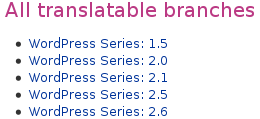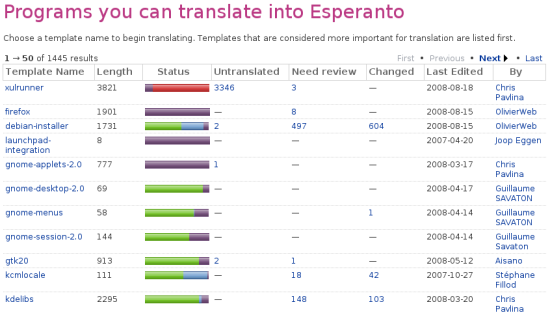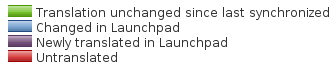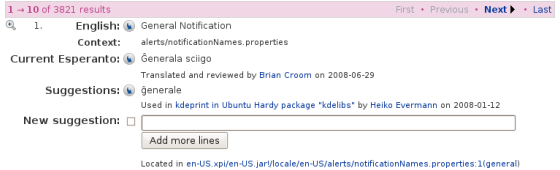|
Size: 2515
Comment:
|
Size: 8469
Comment:
|
| Deletions are marked like this. | Additions are marked like this. |
| Line 1: | Line 1: |
| '''DRAFT: this page is a work in progress. Please [[Feedback|seek further help]] or check the [[TitleIndex|wiki index]] for a complete page on this topic.''' | ## page was renamed from Turkish/Translations/StartingToTranslating/Draft ~-[[FrontPage|Launchpad Help]] > [[Translations]] > Starting to translate -~ |
| Line 5: | Line 6: |
| = Overview = | = Taktim = |
| Line 7: | Line 8: |
| You can use Launchpad to help translate free software, both directly as upstream projects and also as packages in distributions such as Ubuntu. | Özgür yazılıma yardım etmek için hem doğrudan öncelikli projelerle ([[https://translations.launchpad.net/limewire|Limewire]] gibi) hem de [[https://translations.launchpad.net/ubuntu|Ubuntu]] gibi dağıtımdaki paketlerle Launchpad'i kullanabilirsin. |
| Line 9: | Line 10: |
| Which you choose | Ne çevireceğine karar verdiğinde, aşağıdakileri düşün: |
| Line 11: | Line 12: |
| * Dağıtım paketinden daha çok öncelikli projede çalışabilir misin? * Çevireceğin koşulların içeriklerini bilip, anlayacak derecede yazılım bilgisine sahip misin? * Çeviri standartlarına uyacak kadar alışık mısın? Projede uygulanan işlemler ve standartlar hakkında öğrenmek için, kendi dilindeki çeviri takımıyla iletişime geçebilirsin. Çoğu proje çeviri takımıyla çalışır - birçok takımın şemsiye organizasyonu - çeviri kalite kontroluyle ilgilenir. Her çeviri grubu belirli dillerle ilgilenen takımları belirler. |
|
| Line 12: | Line 18: |
| Use the first two paragraphs to summarise all the important points about this article. | '''Not:''' Aşağıdaki çevirileri yapmak için takıma katılmana gerek yoktur: Onlar önizleme çevirilerine sahiptir. |
| Line 14: | Line 20: |
| Tell the reader if this is the information they need as soon as possible. | Çeviri takımının neyi konuştuğunu bulabilirsin: 1. hangi çeviri grubunun proje ile ilgilendiğini kontrol etme - projenin çeviri önizleme sayfasını ziyaret et, örn. https://translations.launchpad.net/silva 1. çeviri grubunun önizleme sayfasını ziyaret etme ve takım listesini okuma. Takımla bağlantıya geçmeden önce, onlar sana standartlar ve onlarla mailleşme hakkında bilgi verecekler, IRC toplantıları vb. == Çevirilerin lisansı == One of Launchpad's terms of use is that you agree to license all your translations using the BSD license. This means that the translations you make are compatible with as many open source licenses as possible. There's more on this in our [[Translations/LicensingFAQ|translations licensing FAQ]]. == Dağıtım paketleri ne zaman çevrilir == |
| Line 16: | Line 33: |
| = Instructional text = | Ubuntu ve diğer işletim sistemleri (dağıtımlar) kullanıcılarının yazılımları çevirmeleriiçin Launchpad'i kullanmalarına imkan verirler. Bu dağıtımlar öncelikli projelerden çalışır ve onu değiştirmek genellikle alt yöntemlerde sistemlerinin ve kullanıcılarına uygun olarak yapılır. |
| Line 18: | Line 35: |
| Where appropriate, use step by step instructions: | '''Only when''' you understand the rules, standards, and complexities of translating that particular package and you know why the distribution translation needs to differ from the upstream one, should you translate a distribution's package of a project |
| Line 20: | Line 37: |
| '''Step 1:''' Give concise and unambiguous instructions. | If the software you want to translate is available to translate both directly as an upstream project (whether inside Launchpad or not) and as a distribution package within Launchpad, you should talk to the upstream project and the relevant Ubuntu translations team to see where your help is most needed. |
| Line 22: | Line 39: |
| '''Step 2:''' Try not to state the obvious, unless you're writing for a novice user. | If you choose to translate Ubuntu packages, you may find the Ubuntu community's [[https://wiki.ubuntu.com/TranslatingUbuntu|guide to translating Ubuntu]] helpful. |
| Line 24: | Line 41: |
| {i} '''Note:''' Highlight important information with a note. | = Nereden başlanır = |
| Line 26: | Line 43: |
| '''Step 3:''' Use a well cropped screen shot if it will help orient the reader. Don't let the screen shot replace instructional text: not everyone can see your screen shot. Don't worry about borders or annotation for small, cropped screen shots such as this. | ||<tablestyle="float: right; font-size: 0.8em; width:30%; background:#F1F1ED; margin: 0 0 1em 1em;" style="padding:0.5em;">{{attachment:translatable-series.png}}|| ||<style="text-align: center;">'''Translatable series for Wordpress'''|| |
| Line 28: | Line 46: |
| {{attachment:screen-shot.png}} | Once you've been in touch with the relevant translation team, to learn their standards etc, you can start translation straight away. You don't need any special software or, in most cases, special permissions: all you need are [[YourAccount|your Launchpad account]], your web browser and your translation skills! |
| Line 30: | Line 48: |
| {i} '''Warning:''' If you're about to tell the reader to delete or otherwise change something that would be hard to restore, warn them. | When you're ready to get started, you need to tell Launchpad [[https://launchpad.net/people/+me/+editlanguages|which languages you want to work with]]. Next, choose: |
| Line 32: | Line 50: |
| * '''upstream project:''' which line of development to translate; usually it'll be whichever is selected by default when you visit the project's translations overview page but check with the project * '''distributions, such as Ubuntu:''' which package you're going to translate. Launchpad makes it easy to choose a distribution package by showing which packages are most in need of your help. |
|
| Line 33: | Line 55: |
| == Full screen shots == | ||<tablestyle="font-size: 0.8em; width:30%; background:#F1F1ED; margin: 1em 1em 0 0;" style="padding:0.5em;">{{attachment:ubuntu-packages.png}}|| ||<style="text-align: center;">'''Esperanto translation progress of Ubuntu packages'''|| |
| Line 35: | Line 58: |
| ||<tablestyle="float:right; font-size: 0.8em; width:30%; background:#F1F1ED; margin: 0 0 1em 1em;" style="padding:0.5em;">{{attachment:proj-announce.png}}|| ||<style="text-align: center;">'''Describe the screen shot here'''|| |
Red represents untranslated strings, whereas green, purple and blue represent translated strings; Launchpad uses different colors for translated strings to help you distinguish where and when the translation was made. |
| Line 38: | Line 60: |
| Some screen shots will be better placed to the right of your text. As they're not placed directly below the text that they support, use a border and short description. | ||<tablestyle="font-size: 0.8em; width:30%; background:#F1F1ED; margin: 1em 1em 0 0;" style="padding:0.5em;">{{attachment:progress-bar-key.png}}|| ||<style="text-align: center;">'''Translation progress bar key'''|| |
| Line 40: | Line 63: |
| Lorem ipsum dolor sit amet, consectetuer adipiscing elit. Aliquam sagittis. Aliquam eros dui, scelerisque id, consequat in, accumsan vitae, pede. Suspendisse neque ligula, scelerisque ac, mattis ut, aliquam quis, odio. | == İlk çeviriyi yapma == |
| Line 42: | Line 65: |
| Proin nunc nisi, fringilla ac, congue ac, luctus eu, lacus. Maecenas ac purus. Cras felis metus, ultricies non, euismod ac, accumsan eleifend, leo. Quisque imperdiet tempus tellus. | Click on the package or project language that you want to translate and you'll see that each original English string has a section of the page. Let's take a look at the [[https://translations.launchpad.net/ubuntu/hardy/+source/xulrunner-1.9/+pots/xulrunner/eo/+translate|Esperanto translation of Ubuntu's ''xulrunner'' package]]. |
| Line 44: | Line 67: |
| Ut euismod, diam nec adipiscing interdum, tortor orci fringilla nisi, vel blandit erat magna at nisi. Fusce hendrerit odio non metus. Mauris nisl massa, dapibus id, feugiat quis, blandit a, quam. Integer tincidunt feugiat nunc. Curabitur iaculis egestas elit. Nam imperdiet suscipit odio. | ||<tablestyle="font-size: 0.8em; width:30%; background:#F1F1ED; margin: 1em 1em 0 0;" style="padding:0.5em;">{{attachment:translation.png}}|| ||<style="text-align: center;">'''Making a translation'''|| Bu örnekte, görebilirsin: * the original English string * a note on the string's context, to help you translate it more intelligently * any current translation * automatic suggestions: Launchpad looks through its database of millions of translated strings to see if that English string has been translated into Esperanto elsewhere * a text box, in case a new or altered translation is necessary * a note about which file the string appears in. If you find a string that hasn't been translated or that you are certain has been translated incorrectly, you should == Dealing with unusual characters == In many cases, your translation will be a straight conversion from English to the target language. However, from time to time you may come across unusual characters and character sequences. These are usually variables, formatting or keyboard shortcuts. How you handle them in your translation depends on what they are: * '''Formatting:''' you may see HTML, such as ```<strong>```, used to format text in a string. Copy these tags exactly as you find them and apply them to the relevant part of the text, remembering to close the tags as appropriate. You may also see other tags, such as XML, and should treat them the same way. * '''Data placeholders and variables:''' in many development languages, a developer can insert data into a string by using a placeholder such as ```%s``` or ```%d```. You may also see more complex variations, such as ```%(variablename)s```, ```$name``` or ```${name}```. Copy these variables and placeholders exactly as you see, placing them in whichever part of the string makes most sense in the target language. If you're in doubt, ask another translator for advice. * '''Keyboard shortcuts:''' different development languages and frameworks use different ways to signify which key within a string should be used as a keyboard shortcut. Very often, if you see an underscore (e.g. ```Save _As```) or ampersand (e.g. ```Print previe&w```) at the beginning or within a word, it may well be a keyboard shortcut. Ensuring you have a unique shortcut for each function is important and you should, at the very least, view the software in action and draw up a list of the shortcuts you plan to use before you start translating. You should place the underscore, ampersand or whichever other control character directly in front of the letter you want to use as the shortcut. If you're unsure, speak to someone from the relevant translation team; they'll be glad to help. = Sonraki adım = Read the [[Translations/Guide|general translation guidelines]] and know how to organize a localization team. ||<tablestyle="width: 100%;"> ~-[[Translations|< Translations overview]] -~ ||<style="text-align: right;"> ~- [[Translations/Guide|General translation guidelines >]] -~ || |
Launchpad Help > Translations > Starting to translate
Taktim
Özgür yazılıma yardım etmek için hem doğrudan öncelikli projelerle (Limewire gibi) hem de Ubuntu gibi dağıtımdaki paketlerle Launchpad'i kullanabilirsin.
Ne çevireceğine karar verdiğinde, aşağıdakileri düşün:
- Dağıtım paketinden daha çok öncelikli projede çalışabilir misin?
- Çevireceğin koşulların içeriklerini bilip, anlayacak derecede yazılım bilgisine sahip misin?
- Çeviri standartlarına uyacak kadar alışık mısın?
Projede uygulanan işlemler ve standartlar hakkında öğrenmek için, kendi dilindeki çeviri takımıyla iletişime geçebilirsin. Çoğu proje çeviri takımıyla çalışır - birçok takımın şemsiye organizasyonu - çeviri kalite kontroluyle ilgilenir. Her çeviri grubu belirli dillerle ilgilenen takımları belirler.
Not: Aşağıdaki çevirileri yapmak için takıma katılmana gerek yoktur: Onlar önizleme çevirilerine sahiptir.
Çeviri takımının neyi konuştuğunu bulabilirsin:
hangi çeviri grubunun proje ile ilgilendiğini kontrol etme - projenin çeviri önizleme sayfasını ziyaret et, örn. https://translations.launchpad.net/silva
- çeviri grubunun önizleme sayfasını ziyaret etme ve takım listesini okuma.
Takımla bağlantıya geçmeden önce, onlar sana standartlar ve onlarla mailleşme hakkında bilgi verecekler, IRC toplantıları vb.
Çevirilerin lisansı
One of Launchpad's terms of use is that you agree to license all your translations using the BSD license. This means that the translations you make are compatible with as many open source licenses as possible. There's more on this in our translations licensing FAQ.
Dağıtım paketleri ne zaman çevrilir
Ubuntu ve diğer işletim sistemleri (dağıtımlar) kullanıcılarının yazılımları çevirmeleriiçin Launchpad'i kullanmalarına imkan verirler. Bu dağıtımlar öncelikli projelerden çalışır ve onu değiştirmek genellikle alt yöntemlerde sistemlerinin ve kullanıcılarına uygun olarak yapılır.
Only when you understand the rules, standards, and complexities of translating that particular package and you know why the distribution translation needs to differ from the upstream one, should you translate a distribution's package of a project
If the software you want to translate is available to translate both directly as an upstream project (whether inside Launchpad or not) and as a distribution package within Launchpad, you should talk to the upstream project and the relevant Ubuntu translations team to see where your help is most needed.
If you choose to translate Ubuntu packages, you may find the Ubuntu community's guide to translating Ubuntu helpful.
Nereden başlanır
|
Translatable series for Wordpress |
Once you've been in touch with the relevant translation team, to learn their standards etc, you can start translation straight away. You don't need any special software or, in most cases, special permissions: all you need are your Launchpad account, your web browser and your translation skills!
When you're ready to get started, you need to tell Launchpad which languages you want to work with. Next, choose:
upstream project: which line of development to translate; usually it'll be whichever is selected by default when you visit the project's translations overview page but check with the project
distributions, such as Ubuntu: which package you're going to translate.
Launchpad makes it easy to choose a distribution package by showing which packages are most in need of your help.
|
Esperanto translation progress of Ubuntu packages |
Red represents untranslated strings, whereas green, purple and blue represent translated strings; Launchpad uses different colors for translated strings to help you distinguish where and when the translation was made.
|
Translation progress bar key |
İlk çeviriyi yapma
Click on the package or project language that you want to translate and you'll see that each original English string has a section of the page. Let's take a look at the Esperanto translation of Ubuntu's ''xulrunner'' package.
|
Making a translation |
Bu örnekte, görebilirsin:
- the original English string
- a note on the string's context, to help you translate it more intelligently
- any current translation
- automatic suggestions: Launchpad looks through its database of millions of translated strings to see if that English string has been translated into Esperanto elsewhere
- a text box, in case a new or altered translation is necessary
- a note about which file the string appears in.
If you find a string that hasn't been translated or that you are certain has been translated incorrectly, you should
Dealing with unusual characters
In many cases, your translation will be a straight conversion from English to the target language. However, from time to time you may come across unusual characters and character sequences. These are usually variables, formatting or keyboard shortcuts.
How you handle them in your translation depends on what they are:
Formatting: you may see HTML, such as <strong>, used to format text in a string. Copy these tags exactly as you find them and apply them to the relevant part of the text, remembering to close the tags as appropriate. You may also see other tags, such as XML, and should treat them the same way.
Data placeholders and variables: in many development languages, a developer can insert data into a string by using a placeholder such as %s or %d. You may also see more complex variations, such as %(variablename)s, $name or ${name}. Copy these variables and placeholders exactly as you see, placing them in whichever part of the string makes most sense in the target language. If you're in doubt, ask another translator for advice.
Keyboard shortcuts: different development languages and frameworks use different ways to signify which key within a string should be used as a keyboard shortcut. Very often, if you see an underscore (e.g. Save _As) or ampersand (e.g. Print previe&w) at the beginning or within a word, it may well be a keyboard shortcut. Ensuring you have a unique shortcut for each function is important and you should, at the very least, view the software in action and draw up a list of the shortcuts you plan to use before you start translating. You should place the underscore, ampersand or whichever other control character directly in front of the letter you want to use as the shortcut.
If you're unsure, speak to someone from the relevant translation team; they'll be glad to help.
Sonraki adım
Read the general translation guidelines and know how to organize a localization team.
 launchpad help
launchpad help