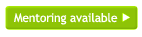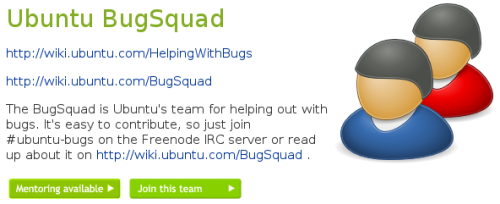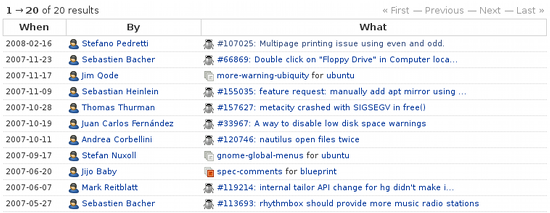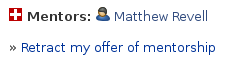Launchpad Help > Teams > Mentoring
Overview
Getting involved in a free software project can be quite intimidating: not only is there a great deal of technical detail to learn but it can also take a while to learn the social side of a project.
As a potential new contributor, each team that uses Launchpad mentoring will give you:
- a list of bugs and blueprints that are an ideal introduction to the project or team
- easy contact with existing team members who have offered to mentor new contributors
- a list of all the bugs and blueprints for which each individual has offered mentoring.
|
The mentoring icon |
If you're in a community that's looking to attract new participants, Launchpad mentoring gives you:
- a way to tell potential new contributors that you're interested in hearing from them
- an overview of all mentoring offers made by your community at that time
- a non-intimidating way to introduce new members to the ways of your community
- no bureaucracy: mentoring is based on commitments between individual team members and requires no administrative oversight
- access even if you use a bug tracker other than Launchpad.
|
Shows that a team offers mentoring |
Mentoring works through Launchpad teams: although individuals make and accept offers of mentorship, the offers are linked to teams and are accessible through a project's bug or blueprint list. There are a few reasons for running mentoring through teams:
- other team members can easily see what offers have been made in the name of that community and help ensure those offers are fulfilled
- potential contributors have a focal point where they can find offers that interest them
- and teams of a greater level of granularity than projects.
Let's take a closer look at mentoring.
Finding offers of mentoring
|
The mentoring icon in a project's bug list |
There are two main ways to find offers of mentoring:
- view all offers associated with a team
- look out for the mentoring icon in bug and bluprint lists.
The first of these is usually the quickest. Let's say you're interested in helping fix Ubuntu bugs and take a look at the Ubuntu BugSquad team.
|
It's easy to see if a team offers mentoring |
Click the Mentoring available button and you can see a list of all that team's offers of mentoring, in order of when the offer was made.
|
Bugs and blueprints for which this team offers mentoring |
Now, view each bug and blueprint - by clicking its title in the list - until you find one that interests you. To take up someone's offer of mentoring, view their profile and use one of their contact methods.
Offering mentoring
Anybody who is a member of at least one team can offer mentorship and each bug or blueprint can have as many mentors as are willing to volunteer.
Why do you need to be a member of a team? When you make the offer to mentor someone trying to do this work, you choose which of the teams you participate in is the "beneficiary".
You should also be certain that you can give enough time to answer questions from the person you're working with.
Choosing a bug or blueprint
The first step is to choose a bug or blueprint that you're willing to help a newcomer with.
Good candidate bugs and blueprints are:
- a relatively straightforward piece of work for someone who wants to join one of your teams
- something you know how to fix or implement
- relevant to the work of one of one of the teams of which you are a member.
You should also be confident that the fix or implementation you have in mind will be accepted by the relevant project. It could be highly discouraging for your mentee if their work is rejected.
Making an offer
|
New contributors can now contact you for help |
Once you've found a candidate bug or blueprint, open it in your browser then click Offer mentorship. Select the most relevant team and make sure you're subscribed to the bug or blueprint.
Now, you're listed on the bug/blueprint page as offering mentoring for it and you'll show up in the relevant team's mentoring offers list.
Retracting an offer
You should try to review your list of mentoring offers from time to time. If you are unable to meet any of your mentorship commitments, it would be best to retract your offer.
Go to the page of the bug or blueprint concerned. Your name should be in the list of mentors on the page. Click the Retract my offer of mentorship link just below this list, then confirm your decision by clicking on the "Retract Mentoring" button.
When you retract an offer of mentoring it will disappear immediately from all the lists where it was previously displayed.
You can only retract an offer while the bug or blueprint is incomplete. Once the bug is completely fixed, or the blueprint is implemented, you can't make or retract an offer of mentorship.
Next step
Good communication within a team is essential. Let's set up a team mailing list to help members discuss their work.