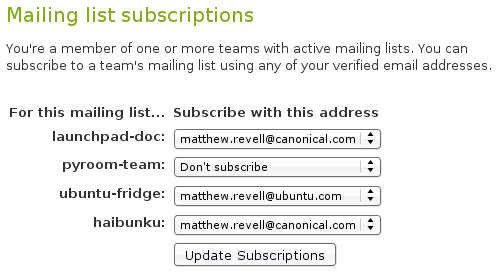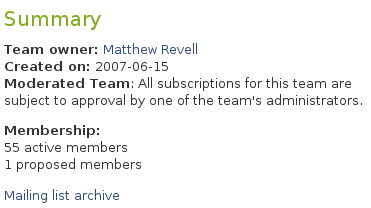Launchpad Help > Teams > Mailing lists
Overview
Having a problem with mailing lists? See the troubleshooting section below.
Your team can have its own mailing list, hosted and managed by Launchpad.
Team mailing lists are useful because they:
- use team memberships to control mailing list permissions: many projects use Launchpad teams to group their users and developers into convenient teams
- accept posts from any email address registered in a subscriber's Launchpad profile
- allow team members to manage all their Launchpad list subscriptions in one place
- greatly simplify administration: manage multiple lists through one interface
automatically archive posts: copies are archived on Launchpad itself and at mail-archive.com, a popular long-term list archive site.
For the technically minded, Launchpad mailing lists are managed by GNU Mailman, although we have simplified the web interface, allowing you to easily administer multiple lists through Launchpad.
Taking part in mailing lists
Launchpad mailing lists are team-oriented: every team may have one mailing list and every mailing list is associated with exactly one team.
As a team member, you can subscribe to that team's mailing list but it is optional: joining a team does not automatically subscribe you to its mailing list.
Subscribing
Step 1: Visit the Edit emails page in your profile.
Step 2: Scroll to the bottom of the page, where you'll see all the mailing lists you can join.
|
Mailing list subscriptions |
Step 3: Use the drop-down, beside your chosen to list, to select the email address where you want to receive the emails.
Step 4: Click Update Subscriptions.
You don't need to confirm your subscription as you've already confirmed your email addresses and you're logged into Launchpad.
As soon as your subscription is live, Launchpad will send you a welcome email, which may include a custom message from the team's owners.
Using the list
Let's say you've joined the launchpad-doc team's mailing list. To send email to the list, you'd use the address launchpad-doc@lists.launchpad.net. You can send it from any address that's registered in your Launchpad profile. However, Launchpad will only send email to the address you specified when subscribing to the list.
After a few minutes, depending on network latencies, you should receive your message in your inbox. It'll also appear in the list's archive.
It's just the same for all other lists: take the name of the team and append it to @lists.launchpad.net.
![]() Notes:
Notes:
- Postings by people who are not Launchpad members are immediately discarded.
- Postings by Launchpad members who are not team members are held for approval by the team owner.
All Launchpad mailing list messages are publicly archived and the archives are open to everyone, not just Launchpad or team members. If you have any issues with information available in the archives, you should contact the Launchpad administrators. However, our general policy is never to remove archive messages or information contained therein.
If you use Gmail
If you use Gmail and don't see your own posts arrive in your inbox, it is probably because of this issue. Unfortunately, this not something that we can fix. Instead, check the list's archive to confirm your message has been accepted.
Unsubscribing and changing your subscription
To unsubscribe from a list, or change the email address where you receive a particular list's mails, visit your Edit emails page. There, you can select:
- another address that's already registered in your profile
the Don't subscribe option to unsubscribe
the Preferred address option for Launchpad to automatically track your preferred email address
Establishing a list for your team
The Launchpad team reviews all new requests for mailing lists. This is to help reduce misuse of the Launchpad's list hosting.
You can request a mailing list for your team by clicking Configure mailing list on the team's overview page.
We handle new mailing list application requests several times a day and will enable your mailing list as soon as possible. Once we've approved your mailing list, you'll see a Configure mailing list on your team's overview page.
Privacy
Mailing list archive privacy is inherited from team privacy, which must be established before the mailing list is requested. Once a mailing list is requested, the team's privacy cannot be changed.
Customizing your team's welcome message
You can specify a custom message to be included in the welcome message that Launchpad sends to new list subscribers.
Click Configure mailing list on your team's overview page to enter your custom message.
![]() Note: this feature is not currently implemented.
Note: this feature is not currently implemented.
Size limit
Messages posted to your mailing list have a maximum size limit of 40KB. Messages larger than this cannot be posted to your mailing list. contact us if that is a problem for you.
Renaming your team
When a team has a mailing list, it cannot be renamed. However, you can take the following steps to rename your team:
Deactivate your team's mailing list. You can do this on the Configure mailing list page. It will take a few minutes for this deactivation request to complete.
Open a question to have a Launchpad administrator purge your mailing list. This erases all traces of your old mailing list and allows you to rename your team.
- Once that question is answered, you can rename your team.
- Request a new mailing list for your newly renamed team.
- When your mailing list is approved and activated, all your old subscriptions will be restored.
If you want to migrate the old mailing list archives to the new team, re-open the original question you submitted above, providing the old and new team names so that the Launchpad administrators can import your old archives.
Viewing list archives
Full archives for each mailing list are available by clicking Mailing list archive on the team's overview page.
|
Mailing list archives |
The archives are available to view by date or thread.
Next step
Teams are a great way for communities to organise themselves. If, however, your project isn't yet in Launchpad's directory, you need to register it to use track its bugs and code, translate it into different languages and more.
Troubleshooting
If you're having problems with mailing lists, there are a few things you can try to do before you submit a bug report or question. Here are some common problems and easy solutions.
Unable to post to a mailing list
A common symptom is that you post a message to a mailing list, but you never see the list copy of the message in your inbox.
There are several possible reasons for this; here are the things to check.
Is the message in the list's archive? If so, and you are using Google Mail, you should read this Mailman FAQ item.
Are you registered with Launchpad? The email address you use in the From: field of your message must be registered and validated with Launchpad. If not, your message will get discarded and you will not get a bounce.
Are you a member of the team? All team members may post to their team's mailing list. Non-member postings will get held for the approval of the team owner. If you are not a member of the team, contact the team owner to see if your message is being held.
If all else fails, you can post a question to the Launchpad answer tracker and we will respond as soon as possible.