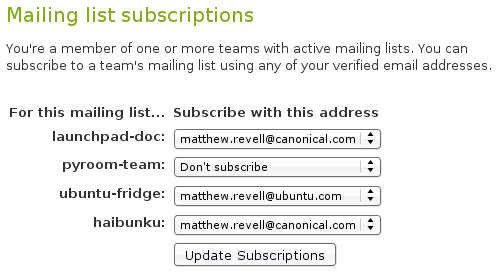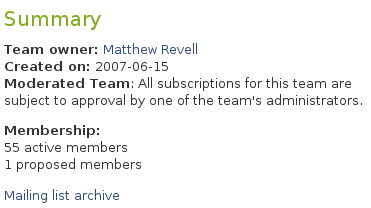|
Size: 5580
Comment:
|
Size: 6006
Comment:
|
| Deletions are marked like this. | Additions are marked like this. |
| Line 1: | Line 1: |
| ~-[:FrontPage:Launchpad Help] > [:Teams] > [:Teams/MailingLists:Mailing lists]-~ | ~-[[FrontPage|Launchpad Help]] > [[Teams]] > [[Teams/MailingLists|Mailing lists]]-~ |
| Line 3: | Line 3: |
| ||<tablestyle="float:right; font-size: 0.9em; width:40%; background:#F1F1ED; margin: 0 0 1em 1em;" style="padding:0.5em;">'''Contents'''[[BR]][[TableOfContents]]|| | ||<tablestyle="float:right; font-size: 0.9em; width:40%; background:#F1F1ED; margin: 0 0 1em 1em;" style="padding:0.5em;"><<TableOfContents>>|| |
| Line 17: | Line 17: |
| For the technically minded, Launchpad mailing lists are managed by [http://www.list.org GNU Mailman], although we have simplified the web interface, allowing you to easily administer multiple lists through Launchpad. | For the technically minded, Launchpad mailing lists are managed by [[http://www.list.org|GNU Mailman]], although we have simplified the web interface, allowing you to easily administer multiple lists through Launchpad. |
| Line 27: | Line 27: |
| '''Step 1:''' Visit the [https://launchpad.net/people/+me/+editemails Edit emails] page in your profile. | '''Step 1:''' Visit the [[https://launchpad.net/people/+me/+editemails|Edit emails]] page in your profile. |
| Line 31: | Line 31: |
| ||<tablestyle="font-size: 0.8em; width:30%; background:#F1F1ED; margin: 1em 1em 1em 0;" style="padding:0.5em;">attachment:mailing-list-subs.png|| | ||<tablestyle="font-size: 0.8em; width:30%; background:#F1F1ED; margin: 1em 1em 1em 0;" style="padding:0.5em;">{{attachment:mailing-list-subs.png}}|| |
| Line 52: | Line 52: |
| * All Launchpad mailing list messages are publicly archived and '''the archives are open to everyone''', not just Launchpad or team members. If you have any issues with information available in the archives, you should contact [https://help.launchpad.net/Feedback the Launchpad administrators]. However, our general policy is '''never to remove archive messages or information contained therein'''. | * All Launchpad mailing list messages are publicly archived and '''the archives are open to everyone''', not just Launchpad or team members. If you have any issues with information available in the archives, you should contact [[https://help.launchpad.net/Feedback|the Launchpad administrators]]. However, our general policy is '''never to remove archive messages or information contained therein'''. |
| Line 56: | Line 56: |
| If you use Gmail and don't see your own posts arrive in your inbox, it is probably because of a [http://www.python.org/cgi-bin/faqw-mm.py?req=show&file=faq02.008.htp this issue]. Unfortunately, this not something that we can fix. Instead, check the list's archive to confirm your message has been accepted. | If you use Gmail and don't see your own posts arrive in your inbox, it is probably because of a [[http://www.python.org/cgi-bin/faqw-mm.py?req=show&file=faq02.008.htp|this issue]]. Unfortunately, this not something that we can fix. Instead, check the list's archive to confirm your message has been accepted. |
| Line 60: | Line 60: |
| To unsubscribe from a list, or change the email address where you receive a particular list's mails, visit your [https://launchpad.net/people/+me/+editemails Edit emails] page. There, you can either select another address that's already registered in your profile or the ```Don't subscribe``` option for any of your lists. | To unsubscribe from a list, or change the email address where you receive a particular list's mails, visit your [[https://launchpad.net/people/+me/+editemails|Edit emails]] page. There, you can either select another address that's already registered in your profile or the ```Don't subscribe``` option for any of your lists. |
| Line 76: | Line 76: |
| [[Anchor(archives)]] | <<Anchor(archives)>> |
| Line 81: | Line 81: |
| ||<tablestyle="font-size: 0.8em; width:30%; background:#F1F1ED; margin: 1em 1em 1em 0;" style="padding:0.5em;">attachment:team-summary-ml-archive.png|| | ||<tablestyle="font-size: 0.8em; width:30%; background:#F1F1ED; margin: 1em 1em 1em 0;" style="padding:0.5em;">{{attachment:team-summary-ml-archive.png}}|| |
| Line 85: | Line 85: |
= Next step = Teams are a great way for communities to organise themselves. If, however, your project isn't yet in Launchpad's directory, you need to [[Projects/Registering|register it]] to use track its bugs and code, translate it into different languages and more. ||<tablestyle="width: 100%;">~-[[Teams/Mentoring|< Mentoring]]-~||<style="text-align: right;">~-[[Projects/Registering|Registering a project >]]-~|| |
Launchpad Help > Teams > Mailing lists
Overview
Your team can have its own mailing list, hosted and managed by Launchpad.
Team mailing lists are useful because they:
- use team memberships to control mailing list permissions: many projects use Launchpad teams to group their users and developers into convenient teams
- accept posts from any email address registered in a subscriber's Launchpad profile
- allow team members to manage all their Launchpad list subscriptions in one place
- greatly simplify administration: manage multiple lists through one interface
- automatically archive posts: copies are archived on Launchpad itself and at mail-archive.com, a popular long-term list archive site.
For the technically minded, Launchpad mailing lists are managed by GNU Mailman, although we have simplified the web interface, allowing you to easily administer multiple lists through Launchpad.
Taking part in mailing lists
Launchpad mailing lists are team-oriented: every team may have one mailing list and every mailing list is associated with exactly one team.
As a team member, you can subscribe to that team's mailing list but it is optional: joining a team does not automatically subscribe you to its mailing list.
Subscribing
Step 1: Visit the Edit emails page in your profile.
Step 2: Scroll to the bottom of the page, where you'll see all the mailing lists you can join.
|
Mailing list subscriptions |
Step 3: Use the drop-down, beside your chosen to list, to select the email address where you want to receive the emails.
Step 4: Click Update Subscriptions.
You don't need to confirm your subscription as you've already confirmed your email addresses and you're logged into Launchpad.
As soon as your subscription is live, Launchpad will send you a welcome email, which may include a custom message from the team's owners.
Using the list
Let's say you've joined the launchpad-doc team's mailing list. To send email to the list, you'd use the address launchpad-doc@lists.launchpad.net. You can send it from any address that's registered in your Launchpad profile. However, Launchpad will only send email to the address you specified when subscribing to the list.
After a few minutes, depending on network latencies, you should receive your message in your inbox. It'll also appear in the list's archive.
It's just the same for all other lists: take the name of the team and append it to @lists.launchpad.net.
![]() Note:
Note:
- Postings by people who are not Launchpad members, or are not members of the team, are immediately discarded.
All Launchpad mailing list messages are publicly archived and the archives are open to everyone, not just Launchpad or team members. If you have any issues with information available in the archives, you should contact the Launchpad administrators. However, our general policy is never to remove archive messages or information contained therein.
If you use Gmail
If you use Gmail and don't see your own posts arrive in your inbox, it is probably because of a this issue. Unfortunately, this not something that we can fix. Instead, check the list's archive to confirm your message has been accepted.
Unsubscribing and changing your subscription
To unsubscribe from a list, or change the email address where you receive a particular list's mails, visit your Edit emails page. There, you can either select another address that's already registered in your profile or the Don't subscribe option for any of your lists.
Establishing a list for your team
The Launchpad team reviews all new requests for mailing lists. This is to help reduce misuse of the Launchpad's list hosting.
You can request a mailing list for your team by clicking Configure mailing list in the Actions menu on the team's overview page.
We handle new mailing list application requests several times a day and will enable your mailing list as soon as possible. Once we've approved your mailing list, you'll see a Configure mailing list in the Actions menu on your team's overview page.
Customising your team's welcome message
You can specify a custom message to be included in the welcome message that Launchpad sends to new list subscribers.
Click Configure mailing list in the Actions menu on your team's overview page to enter your custom message.
Viewing list archives
Full archives for each mailing list are available by clicking Mailing list archive on the team's overview page.
|
Mailing list archives |
The archives are available to view by date or thread.
Next step
Teams are a great way for communities to organise themselves. If, however, your project isn't yet in Launchpad's directory, you need to register it to use track its bugs and code, translate it into different languages and more.
 launchpad help
launchpad help