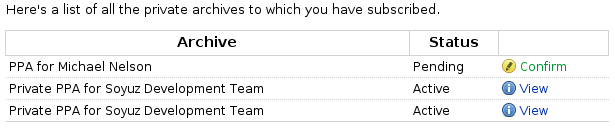THIS IS A DRAFT RELATING TO FUNCTIONALITY NOT YET AVAILABLE IN LAUNCHPAD
Installing software from private PPAs
There are two types of Personal Package Archive: public PPAs and private PPAs. Private PPAs are great for people who want to control who can install their software.
To access a Private PPA, you'll need to contact its owner and ask for a subscription. It's up to the Private PPA's owner how they decide to grant access; for example, they may choose to charge a subscription fee.
Contact us to find out how to get your own Private PPA.
Activating your subscription
|
A subscription offer for Michael Nelson's Private PPA |
Subscribing to a private PPA is a two-step process:
- The Private PPA's owner offers you a subscription in Launchpad.
- You either accept or reject the subscription.
You can see whether you have any outstanding subscription offers on your archive subscriptions page.
Once you've accepted the offer, Launchpad will generate a unique password that gives you access to the archive.
Getting ready to install software from the Private PPA
Adding a Private PPA to your Ubuntu system is simple. Again, there are two steps:
- Add the Private PPA to the list of archives your Ubuntu computer can access.
- Add the archive's security key to your computer so that Ubuntu can verify the authenticity of any software you download.
Adding the Private PPA to Ubuntu
Ubuntu uses the Debian system of software archives, also called repositories. Private PPAs are just like any other Debian-style software archive, except that each subscriber has their own unique password.
Once you've accepted a subscription to a Private PPA Launchpad will show exactly what information you need to give Ubuntu in order to install software from that archive.
First up, let's take a look at your archive subscriptions page. Click View on the archive you want to access.
If you're familiar with adding repositories to your Ubuntu's sources.list file, you'll see all the information you need there. Don't worry if you're not: it's easy and takes just a couple of minutes.
Step 1: On the overview page for your Private PPA subcription is a box with three lines of text. Highlight the second line (beginning deb) and copy it to your clipboard.
|
Sources.list entries and key link for the Private PPA |
Step 2: In Ubuntu's System->Administration menu click Software Sources. Enter your Ubuntu password when prompted.
Step 3: Click the Third Party Sources tab and then the Add button.
Step 4: Paste the line you copied from your subscription overview page and click Add Source
Step 5: Return to your subscription overview page, copy the third line in the box (beginning deb-src) and add it in the Third Party Sources tab just as you did in step 4.
Leave the Software Sources application open because shortly we'll use it to add the Private PPA's security key to your Ubuntu system.
Adding the Private PPA's security key to Ubuntu
Launchpad Personal Package Archives -- whether private or public -- each have a unique security key, which Launchpad uses to sign the software packages in the archive. Your Ubuntu system can use that signature to check the authenticity of the packages.
Back on the overview page for your subscription to the Private PPA is a link to the key, which reads something like:
This repository is signed with 1024D/2AEF6A7D OpenPGP key.
Click the key ID -- 1024D/2AEF6A7D. You'll see a listing showing you the details of that key: again, click the key ID.
Copy the public key, i.e. the portion starting:
-----BEGIN PGP PUBLIC KEY BLOCK----- Version: SKS 1.0.10 mI0ESXS1/wEEALis4to4JdgrkdRunmSTfB2tYRq99Cdcgdh9up4HzAf1yTZU1EtmETPP1Uy2 vnAFf/cCunL5VRywNJB3QOxiHdvNlijbdsa0H/fT/ulq+A4iDljUEfsaJug+dAB5uEJE0BzZ agRjgLbFvRYtsKf3BwZizbo4XtWSAm3JSjZCGZKTABEBAAG0IkxhdW5jaHBhZCBQUEEgZm9y IEF3biBUZXN0aW5nIFRlYW2IRgQQEQIABgUCSXqnWgAKCRBBf7ZCSCH+JPZMAJ4xW7gbpuA+ yedehvDQWdJHHUgseQCgy6NOmAyXqRKrIXWERkXw6h9TsRuItgQTAQIAIAUCSXS1/wIbAwYL CQgHAwIEFQIIAwQWAgMBAh4BAheAAAoJEH0seiO/gQzVpSID/0FXxTSLtxPHrT7IE9eif5qJ vjOjzcmOCXe9/3G0ctV8IfYHx0VynddjxgTqJ9WuEjMLVHRgXvK1Rw1XMlik+MeyyHrr9EWQ DUFbUs+Yc2usRyZY8pVe2Uwy2x7lFsi6VBfo0k9jVsu1l1qBU9BhANJDUTHjR15aPYiUJiZa 13CZ =a6Gh -----END PGP PUBLIC KEY BLOCK-----
Now paste the public key into a text editor and save it.
Open System->Administration->Software Sources and click the Authentication tab.
Click Import Key File, select the key you saved earlier and you're done!
 launchpad help
launchpad help