Every free software project has questions that crop up regularly.
If you're an answer contact for a project, you can use Launchpad to create a knowledge-base of answers to your project's frequently asked questions.
Answering a question with an existing FAQ
When you answer a question, you can choose to use an existing FAQ answer. This saves you from typing an answer that has already been given by one of the project's answer contacts.
Step 1: Visit the open questions page for the project you're interested in. For example: https://answers.launchpad.net/ubuntu
Step 2: Click Open in the Actions menu, then select a question from the list.
Step 3: Click This is a FAQ in the Actions menu.
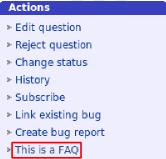
Step 4: Launchpad will search for any existing FAQ answers that appear to be relevant. If you see a relevant answer, select the radio button beside. Otherwise, you can enter your own search terms to look for other FAQ answers that may be useful to the original questioner.
![]() Note: If you can't find a relevant answer but think that the question should be considered a FAQ, skip to the next section Creating a new FAQ.
Note: If you can't find a relevant answer but think that the question should be considered a FAQ, skip to the next section Creating a new FAQ.
Step 5: You can send a message to the questioner to explain why you're sending them a link to a FAQ. Launchpad automatically enters a generic message in the Answer Message text-box, which you can customise.
Step 6: When you're ready to send the FAQ to the questioner, click the Link FAQ button. A link to the FAQ and your message will then appear as an answer, alongside any other answers, to the question.
Creating a new FAQ
Continues from after step 4 in the section above.
![]() Note: Although any user can answer a question with an existing FAQ answer, only answer contacts for the project can create a new FAQ answer.
Note: Although any user can answer a question with an existing FAQ answer, only answer contacts for the project can create a new FAQ answer.
Step 5: If you can't find a suitable FAQ answer, click create a new FAQ in the page's introductory text.

Step 6: Specify relevant keywords to improve the chances of your FAQ being found in searches.
Step 7: Enter the text of your FAQ answer. You should make sure that your answer is accurate and complete as it will be used as the canonical answer to this problem. Alternatively, enter a simple explanation and a link to an external page where the reader can find more details (for example, if the complete answer is contained in the project's wiki or documentation).
Step 8: When you are happy with your answer text, optionally customise the Answer Message, then click the Create and Link button to add your FAQ to Launchpad and send it to the questioner.
 launchpad help
launchpad help