Introduction
Launchpad is a tool that links communities together and makes them more productive. It gives you a window into the activity of each of those communities and allows you to connect with them and collaborate with them easily.
You can host your entire project on Launchpad, using it as a bug tracker, revision control repository and so on. Or you can just register your project in Launchpad, then link it to your existing hosting system and applications such as your bug tracker. Either way, Launchpad makes it easier to collaborate with other projects.
This Feature Guide will take you through a tour of some of the more interesting features in Launchpad. It's not a complete Tutorial or Documentation but it will give you a taste of Launchpad's functionality.
Finding your way around
Most pages in Launchpad look something like this:
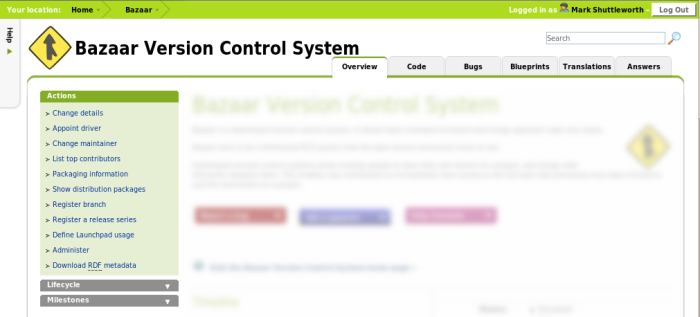
If you want to see this page in Launchpad itself, you'll find it at:
That tells you where you are in Launchpad, what you can do there, and what other applications might be relevant here. Let's highlight a couple of aspects of this page in brief.
What are you looking at?
Right now, you are looking at a page about the Bazaar project. You know this is the case because the heading of the page has the Bazaar logo:
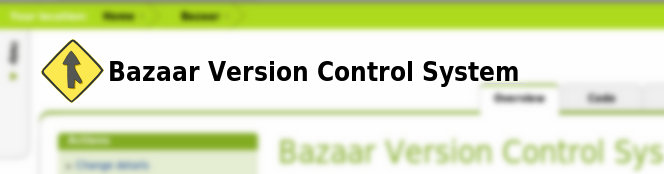
The graphic there can be customized for each project, and we recommend that you do so with any project that you register in Launchpad. Every page related to that project will carry the logo for that project (or a default one if none has been provided).
For example, here is the heading for an Ubuntu blueprint:

You can see that it is part of Ubuntu, and is a blueprint with the title "Technical Board 2006".
The heading will tell you which project, or source package, or blueprint you are looking at.
What application are you using?
Launchpad consists of several integrated applications, all of which understand free software projects, distributions, sprints, releases and milestones. You can tell which application you are looking at from the application tabs:
Here, for example, is a page dealing with bugs in Zope3:
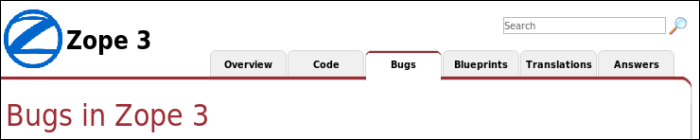
You can also generally tell the application from the color of headings - we use the same colour throughout the system when dealing with a given application. In this case, bug-related pages will have red titles.
Are you logged in?
Some information or actions in Launchpad are only visible when you are logged in, and have the relevant permissions. You can easily tell if you are logged into Launchpad by looking on the top-right of any page in the system:
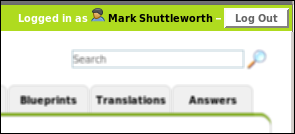
What actions can you take here?
The "Actions menu" on most pages will give you the actions that are appropriate for this application, for this item.
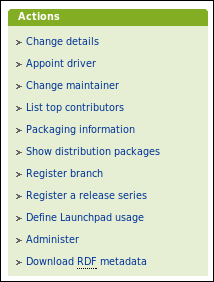
The menu you see there is specific to the application - it changes between the bug tracker, the revision control system, the translation engine and so on. In general, actions that affect the registration of your project will be in the green ("Register" tab). For example, adding a new major version ("series") or a new milestone will happen there.
What additional information is available?
Sometimes, there are lists of additional information that are relevant but not essential. These will usually be displayed as expandable "portlets". For example:
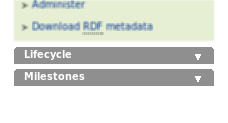
Click on the title of the portlet to expand it. Some of these portlets are common to many items in the system. For example, a "Lifecycle" portlet will generally tell you when something was registered in Launchpad, and who did that.
What help is available?
On every page you will see a small "Help" tab in the top left. Click that for additional information about the page or the action you are undertaking.
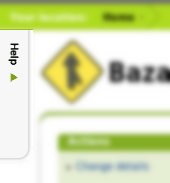
Moving quickly to related items
When you are looking at a page you may want to move quickly to a related item. For example, if you are looking at a page about Ubuntu 7.04 you may want to move quickly to a similar page for Ubuntu 6.06. The location and menu bar allows you to do just this. Here's a picture of the menu in use:
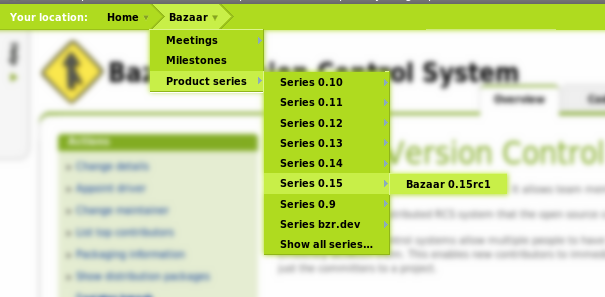
Now you know enough to explore the Launchpad applications. Let's start with one of the most unique features of Launchpad - tracking bug conversations and work across multiple communities.
 launchpad help
launchpad help