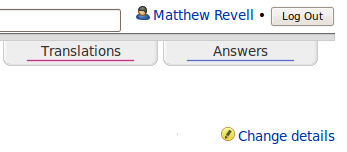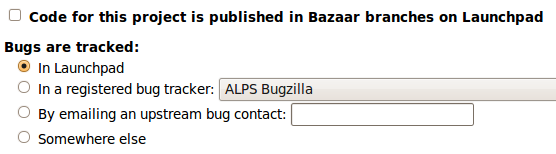|
Size: 219
Comment:
|
Size: 1616
Comment:
|
| Deletions are marked like this. | Additions are marked like this. |
| Line 3: | Line 3: |
| ||<tablestyle="width: 100%;" style="background-color: #2a2929; font-weight: bold; color: #f6bc05;">{{attachment:lp-diamond-16.png}} ~-Quick start guide-~|| | ||<tablestyle="width: 100%;" style="background-color: #2a2929; font-weight: bold; color: #f6bc05; padding: 2px 5px 2px 5px;">{{attachment:lp-diamond-16.png}} ~-Code hosting quick start-~|| ~+'''This guide will show you how to:'''+~ * Enable code hosting for your project * Push a Bazaar branch to your project in Launchpad * Specify your project's trunk branch If you need further help, take a look at the [[Code]] section of this help wiki. <<anchor(enable)>> = Enable code hosting for your project = First, [[Projects/Registration|add your project to Launchpad]]. On your project's overview page, click ''Change details'' towards the top-right of the page. ||<tablestyle="font-size: 0.8em; width:30%; background:#F1F1ED; margin: 0 0 1em 1em;" style="padding:0.5em;">{{attachment:change-details.png}}|| ||<style="text-align: center;">'''Edit your project's info in Launchpad'''|| Scroll down the ''Change details'' page and select the check-box marked ''Code for this project is published in Bazaar branches on Launchpad''. ||<tablestyle="font-size: 0.8em; width:30%; background:#F1F1ED; margin: 0 0 1em 1em;" style="padding:0.5em;">{{attachment:code-for-this-project.png}}|| ||<style="text-align: center;">'''Tell Launchpad you want to host your project's code here'''|| Save your changes by clicking the ''Change'' button at the bottom of the page. == What's changed? == * Your project overview page now reads ''Uses Launchpad for: Code'' * Any Launchpad user can have a branch listed against your project |
Launchpad Help > Code > Quick-start
|
This guide will show you how to:
- Enable code hosting for your project
- Push a Bazaar branch to your project in Launchpad
- Specify your project's trunk branch
If you need further help, take a look at the Code section of this help wiki.
<<anchor(enable)>>
Enable code hosting for your project
First, add your project to Launchpad. On your project's overview page, click Change details towards the top-right of the page.
|
Edit your project's info in Launchpad |
Scroll down the Change details page and select the check-box marked Code for this project is published in Bazaar branches on Launchpad.
|
Tell Launchpad you want to host your project's code here |
Save your changes by clicking the Change button at the bottom of the page.
What's changed?
Your project overview page now reads Uses Launchpad for: Code
- Any Launchpad user can have a branch listed against your project
 launchpad help
launchpad help Code hosting quick start
Code hosting quick start